| New Feature: This functionality is available from ProcessMaker 3.1. on. |
Overview
This new ProcessMaker feature makes possible to open a case inside ProcessMaker using only a link. This link can be used in notifications, templates, output documents, links inside Dynaforms or can be defined or stored in variables. The Direct Case Link remains unique regardless of the case status. This means that the link generated will respect the case status and open the case in the corresponding task.
PMCaseLink function
PMCaseLink function creates a case direct link.
Parameters:
- string caseUID: (Required) The unique ID of the case, which can be found in the following ways:
- Use the
@@APPLICATIONsystem variable to get the unique ID of the current case. - Use PMFCaseList(), WSCaseList(), or the caseList() web service.
- Use the
- string workspace: (Optional) The workspace. Note that if not set the current workspace where the case is executed is selected.
- string language: (Optional) The language to display the case. If not set, each user will open the case in the default language configured in his/her own profile. If the user didn't define a default language or in the community edition, the default system language is selected (Admin/settings/system/default language).
- string skin: (Optional) The skin name. Note that if not set the default skin is selected (neoclassic).
Return Value
Returns a string if the case link was generated succesfully. Returns false if an error ocurred.
Example:
The returned value of this example will be:
Different uses of Direct Case Link
The URL can be stored in a string, it can be used in different cases:
- Emails
- Templates
- Output Documents
- Variables (Defined or stored)
Example in a Trigger
First, create a new string variable named app_Link to store the link.
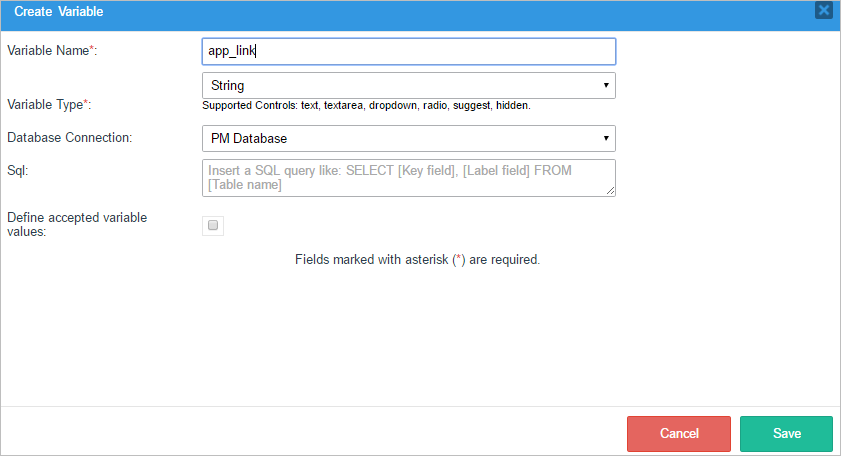
Then, create a trigger named Case Link and place the following code:
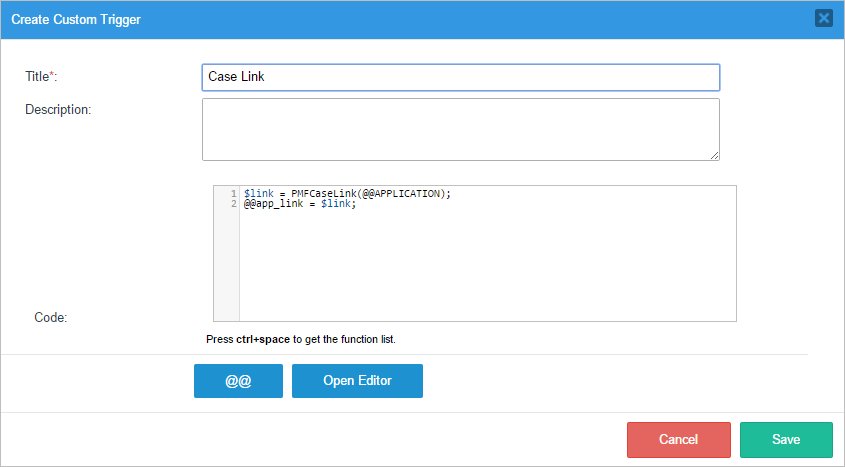
Place the trigger before Dynaform in the first step of the first task to generate the Direct Case Link.
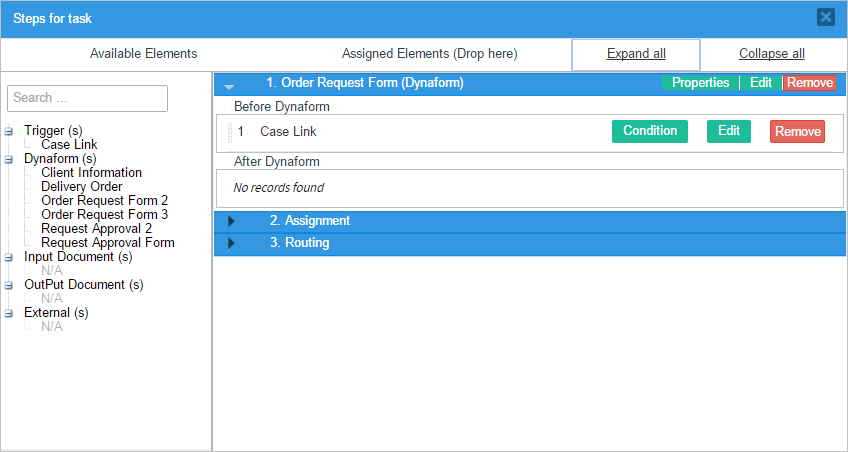
Create a notification on the First task, to notify the next assigned user(s) by email.
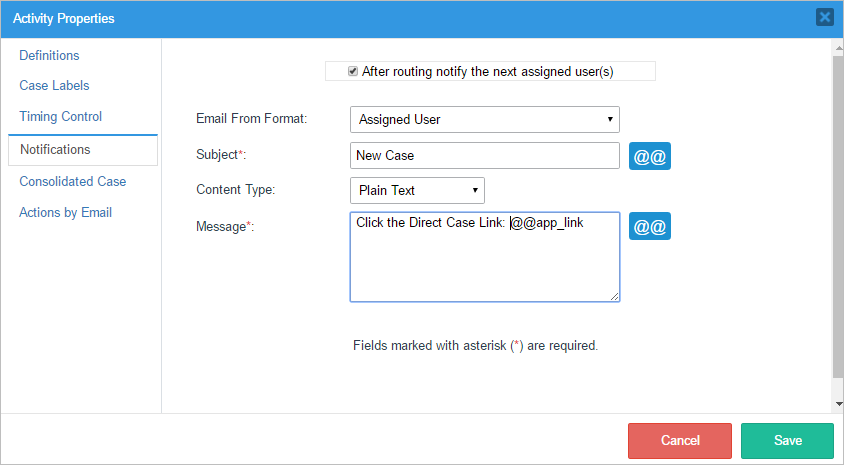
Finally, when running a new case, after the first task is routed, an email containing the Direct Case Link will be send to all the users assigned to the next task.
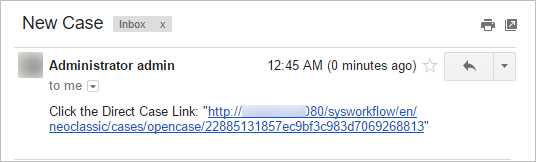
Open the case using the URL
Open the case in your favorite browser using the generated Direct Case Link. This link opens the ProcessMaker interface including the main menu and the cases list menu (inbox, draft, etc.). The defined case will be displayed in the central area.
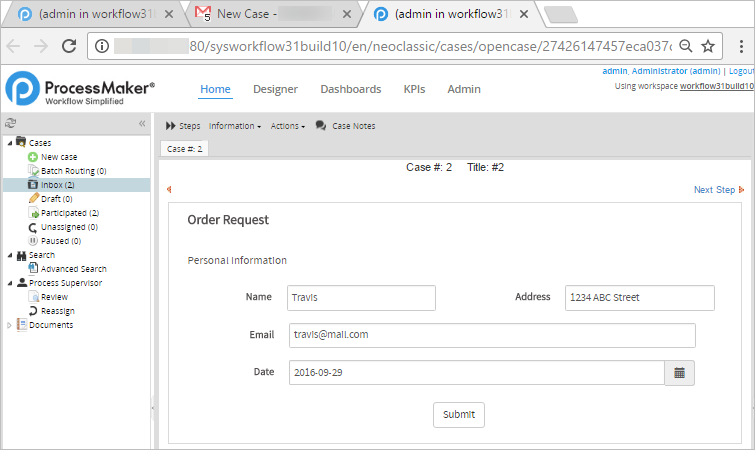
Permissions and Considerations
ProcessMaker Active Session
To open the case of the link, the user needs to be logged in into ProcessMaker. Therefore, take into consideration the following:
- Case opened in a new tab: If the link is open inside a browser with an active ProcessMaker session, then the case will be opened in a new tab. An active session means that the user logged in using the ProcessMaker login screen or the configured SSO.
- The user is not logged in: If the user is not logged in into Processmaker, then the Processmaker login page or the Single Sign On Login page is displayed.
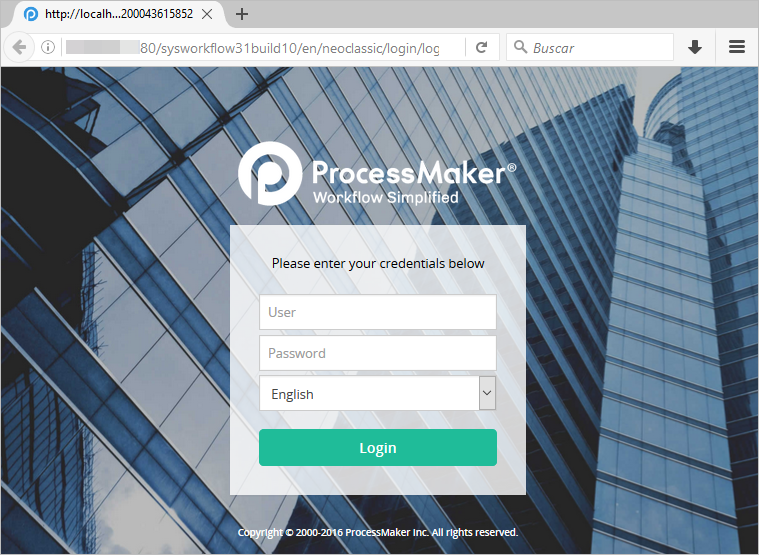
Once logged in, ProcessMaker will be automatically redirected to the case.
Case Status and User Permissions
Since the same Direct Case Link can be used to open the case for the current assigned user, the supervisor or another user that participated in the case. ProcessMaker is going to display the case information depending on the user's permissions and case status. The possible situations opening the case are describe as follows:
- The user is not participating in the case: If the user doesn't participate in the case and don’t have specific process permissions, the generic case information is displayed.
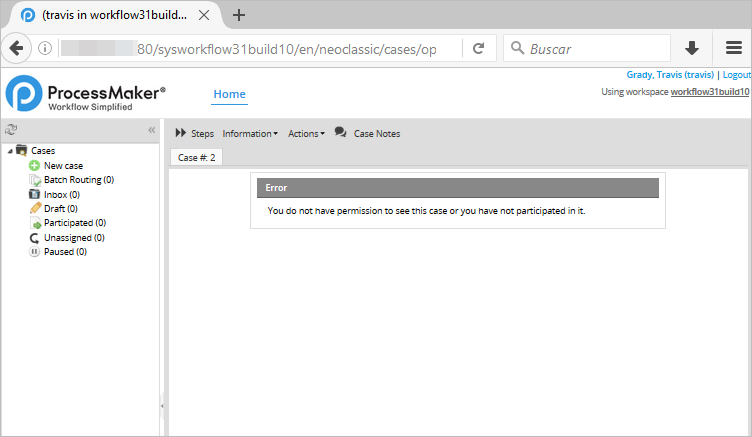
- The user participated in the case and is assigned to a task: If the user is currently assigned to a task, then is automatically redirected to the specific task of the case.
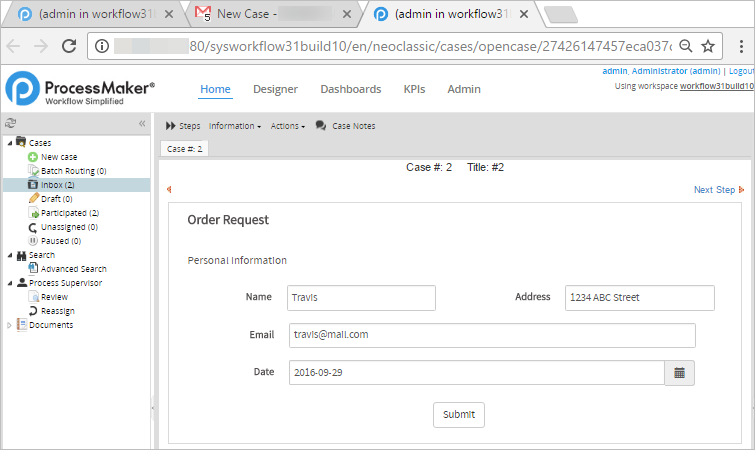
- The user participated in the case but is not currently assigned to the current task/step:
If the user participates in the case and is not assigned to a task or the case is completed, paused, or deleted then the summary form of the case is displayed.
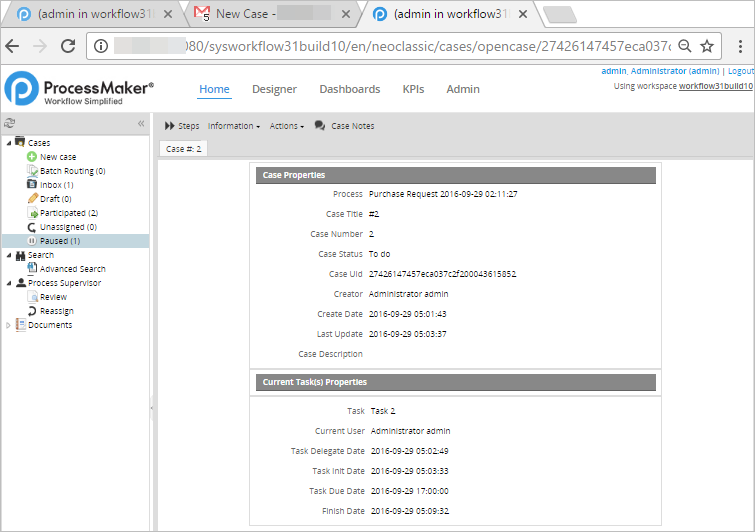
- The user participated in the case and is assigned to more than one task: If the user has more than one task of the same case in his inbox, the inbox cases list is display, and the inbox is filtered by the case number, in orden to show all the parallel tasks assigned to the user in the same case and the user must select the task to open.
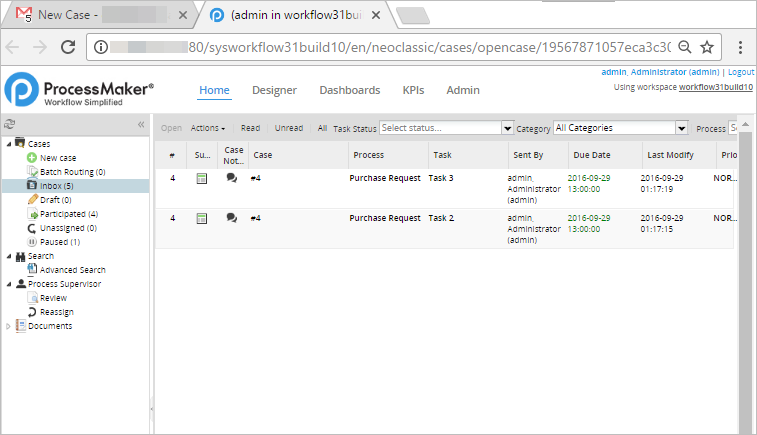
Other considerations
Take into consideration the following additional considerations:
- A Direct Case Link can be generated with different language, skin or even workspace to the one in which was generated.
- If the language parameter was set, the user that receives the Direct Case Link, will open ProcessMaker in the language defined in the link regardless of his profile language.



