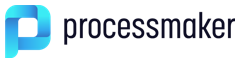Hidden
Hidden
Hidden fields are used to store data in the DynaForm which is unseen by the user. Like normal DynaForm fields, hidden fields create case variables of the same name, so hidden fields can be used to pass data to or from the DynaForm which the user doesn't need to see.
For instance, if a process is used to calculate a running total of expenditures, then a trigger could define a case variable called @@RunningTotal. If a later DynaForm has a hidden field named "RunningTotal", then JavaScript code in the DynaForm could access the running total and even change it. For instance, if the user adds another expenditure in the DynaForm, then the JavaScript could add it to the running total:
After the DynaForm is submitted, a later trigger could access the changed @@RunningTotal and see the new value added by the DynaForm.
Properties
- Field Name *Required
- Default Value
- Mode
Data
 JavaScript
JavaScript
A JavaScript object allows JavaScript code to be added to a DynaForm. JavaScript is a browser-side scripting language which process designers can use to customize the behavior of DynaForms, add data checking and perform custom calculations. Remember that JavaScript is limited to only accessing data and objects which exist in the browser and can not access data and databases from the server. All data which needs to be accessed with JavaScript, will need to be passed as fields in the DynaForm. Use hidden fields to pass data which the user can not see.
A common mistake is to switch to the JavaScript tab and start entering code without selecting a JavaScript object which will hold that code. Any code which isn't inside a JavaScript object will be lost when switching to another tab in the DynaForm Editor or when closing the DynaForm. DynaForms can have multiple JavaScript objects. Before entering any code, first create a JavaScript object to hold the code by clicking on the ![]() icon in the toolbar of the DynaForm Editor. After creating the JavaScript object, then switch to the JavaScript tab and select that JavaScript object from the dropdown box in the upper left corner above the editing box. Then enter the code.
icon in the toolbar of the DynaForm Editor. After creating the JavaScript object, then switch to the JavaScript tab and select that JavaScript object from the dropdown box in the upper left corner above the editing box. Then enter the code.
Properties
- Field Name *Required
- Code
To get started programming in JavaScript, see JavaScript in DynaForms and JavaScript Functions.
Code
This property holds the JavaScript code. All JavaScript code will be enclosed inside a character data structure, so it won't be parsed as normal XML.
XML Description: