Overview
In order to speed up ProcessMaker, the interface dialog and custom DynaForms are precompiled and saved in thecompiled directory so they can be quickly displayed and reduce processing during runtime. If ProcessMaker is upgraded or its source code is changed, it is a good idea to clear ProcessMaker's compiled cache. Likewise, if strange problems begin occurring in ProcessMaker or DynaForms no longer work correctly, the compiled cache has probably been corrupted and needs to be cleared. The next time ProcessMaker is run, cache files for each interface dialog and DynaForm will be recreated when they are displayed.
Clear Cache with Graphical Interface from version 2.0.29 or later
It can be cleared by going to the ADMIN menu and clicking on the option "Clear Cache" in the sidebar. The difference between previous versions is the new interface and skin used from version 2.0.
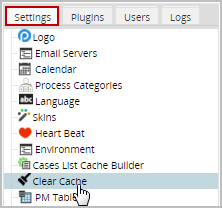
By clicking on Clear Cache a message box of confirmation will display:
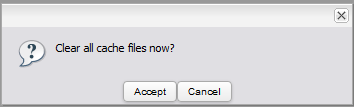
Click on Accept button to clear the compiled cache. The cache directory will display with the confirmation tat it was deleting

Clear Cache Manually
ProcessMaker's compiled cache can be manually cleared by deleting the contents of the compiled directory.
Linux/UNIX
Login as the root user (or the user with administrator privileges) and enter the following command in a terminal:
For example, if ProcessMaker is installed in /opt/processmaker, then:
Windows
Open the Windows' File Explorer and go to
- c:\Program Files\ProcessMaker\apps\processmaker\compiled
If ProcessMaker was manually installed, then this directory is probably located at:
- c:\opt\processmaker\compiled
Then, delete the subdirectories inside the compiled directory.
Clear Cache from version 2.0.40 and later
Clear Cache with Graphical Interface
Form version 2.0.40 and later it is strongly recommended to clear cache for every change made on ProcessMaker. The option to clear cache was divided in 3 different options. Go to ADMIN > Settings > Clear Cache and the Clear Cache window will display as follows:
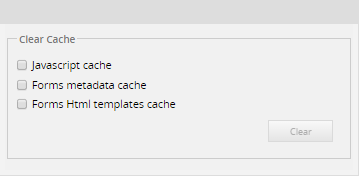
Is it possible to clear cache individually, depending on changes made on ProcessMaker, or also it is possible to check the two or three options listed to be clear at once.
Javascript cache
Every changes involved on ExtJs (such as: skins, code, etc) must need to clear javascript cache; check JavaScript Cache and click on Clear, a box message will display at the bottom of the screen, confirming that cache has been deleted:
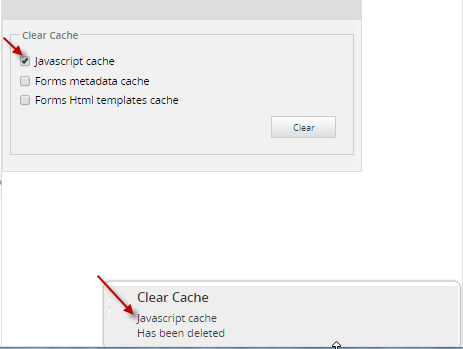
Clear Cache manually
ProcessMaker's compiled cache can be manually cleared by deleting the contents of the ExtJs.
Linux/UNIX
Login as the root user (or the user with administrator privileges) and enter the following command in a terminal:
For example, if ProcessMaker is installed in /opt/processmaker, then:
Windows
Open the Windows' File Explorer and go to
- c:\Program Files\ProcessMaker\apps\processmaker\compiled\ExtJs
If ProcessMaker was manually installed, then this directory is probably located at:
- c:\opt\processmaker\compiled\ExtJs
Forms metadata cache
Clear Cache manually
ProcessMaker's compiled cache can be manually cleared by deleting the contents of the Xmlform.
Linux/UNIX
Login as the root user (or the user with administrator privileges) and enter the following command in a terminal:
For example, if ProcessMaker is installed in /opt/processmaker, then:
Windows
Open the Windows' File Explorer and go to
- c:\Program Files\ProcessMaker\apps\processmaker\compiled\Xmlform
If ProcessMaker was manually installed, then this directory is probably located at:
- c:\opt\processmaker\compiled\Xmlform
Forms Html templates cache
It clears any change made when a HTML is created and modified
Clear Cache manually
ProcessMaker's compiled cache can be manually cleared by deleting the contents of the smarty.
Linux/UNIX
Login as the root user (or the user with administrator privileges) and enter the following command in a terminal:
For example, if ProcessMaker is installed in /opt/processmaker, then:
Windows
Open the Windows' File Explorer and go to
- c:\Program Files\ProcessMaker\apps\processmaker\compiled\smarty
If ProcessMaker was manually installed, then this directory is probably located at:
- c:\opt\processmaker\compiled\smarty
Refresh the web browsers' cache
After clearing ProcessMaker's compiled cache, it is strongly recommended to clear web browsers cache which will access ProcessMaker, so they will display the new interface dialogues and DynaForms. In Internet Explorer, press F5. In Mozilla FireFox, press CTRL+F5.



