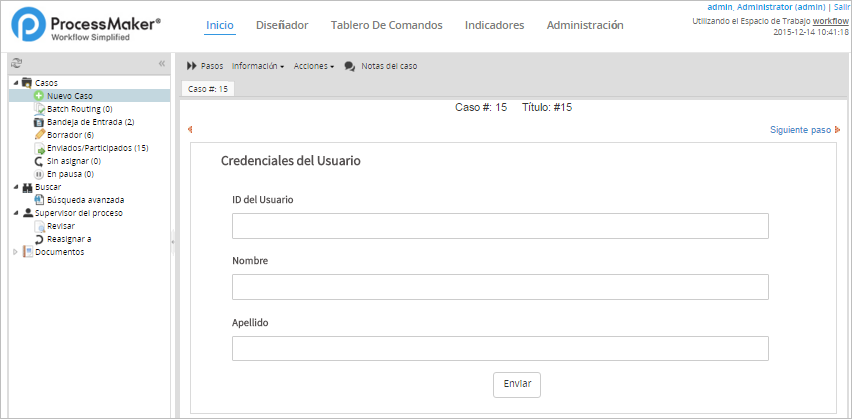| Available Version: This feature is available as of version 3.0.1.7 on. |
Overview
As of version 3.0.1.7, ProcessMaker features support for user-based multi-language settings in the Enterprise edition. This feature allows users who work in different languages to use the same ProcessMaker instance, by setting a preferred default language in their profile.
In community installations, which do not include this feature, when users log into ProcessMaker the Default Language option to select the user interface language is NOT displayed.

When the multi-language support feature is included in the license and the name of the workspace is also specified in the URL, users have the Default Language option on the login page. The Default Language option allows users to select from the language set in their profiles, without having to search for it among the options on the login page or change the URL.
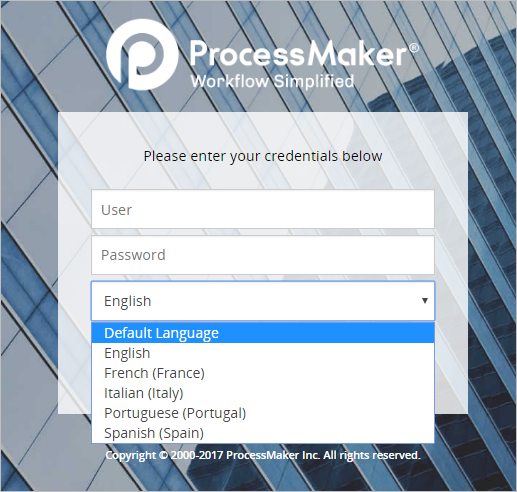
This option defines not only the ProcessMaker user interface language, but also the language of Dynaform labels (if the translation file is available in those forms).
Licensing
Multi-language support is only included in the Enterprise Edition of ProcessMaker. Find the complete list of enterprise features at here.
Multi-Language Support
Take into account that when using an IP address or FQN to access ProcessMaker, the default language set in the System Configuration will be displayed on the login page. Thus, for users to have the ability to select a Default Language at the login page, it is necessary to include the name of the workspace in the URL as follows:
http://<PROCESSMAKER-SERVER>:<PORT>/sys<WORKSPACE-NAME>/en/<SKIN-NAME>/login/login
User Language Settings
Admin users have the ability to change the language used by each user in Admin > Users > Users.
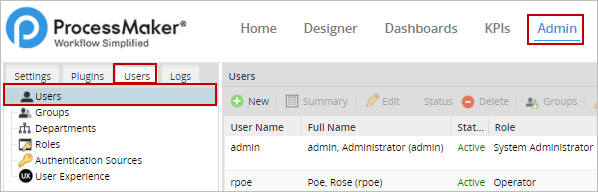
A list of registered users will be displayed in the right panel. The language configuration must be done for one user at a time, since this configuration only applies to an individual account. Select a user from the list and click on Edit.
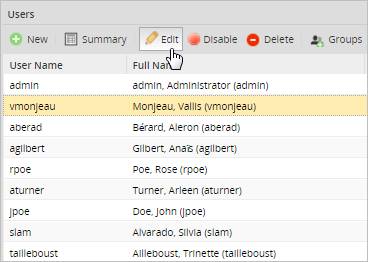
The user information will be shown inside the form that opens. To set the language that will be displayed by default, configure the Default Language property. Notice that when this feature is not included in the license, this property is not displayed.
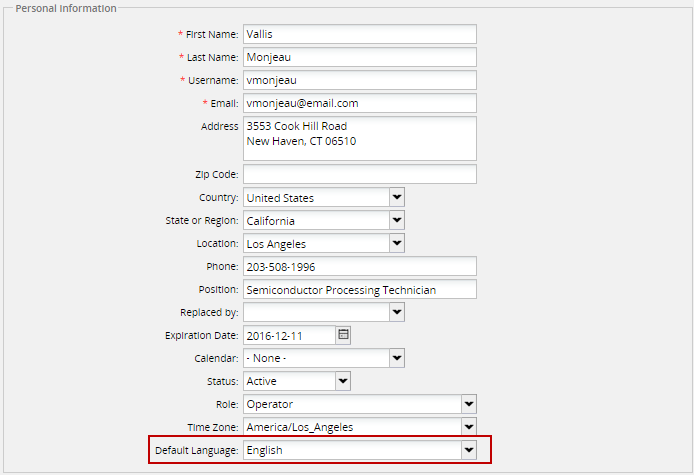
Select a new default language from the dropdown and save the configuration.
Note: Remember that the language set must already be installed in ProcessMaker. See more about how to install additional languages on this page. By default, all user profiles are configured to use ProcessMaker's default language: English.
Any operator user is able to see the default language set in his or her profile by clicking on their username in the top right corner, next to the Logout option.
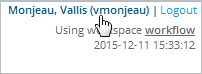
Here, the user's account information is shown, including the Default Language property:
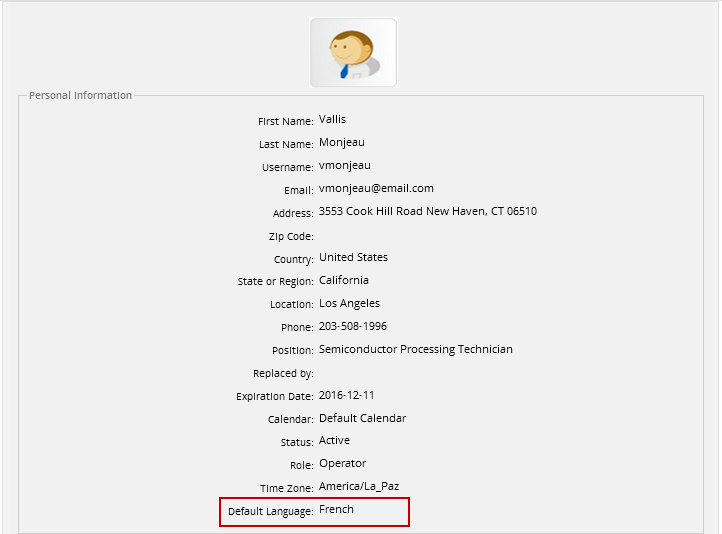
Users with the PM_EDITPERSONALINFO permission have the ability to edit the information shown in their profiles by clicking on the Edit button at the bottom of the page.
User Login
To display ProcessMaker in the default language set in the user profile, the user must select the Default Language option from the dropdown on the login page.
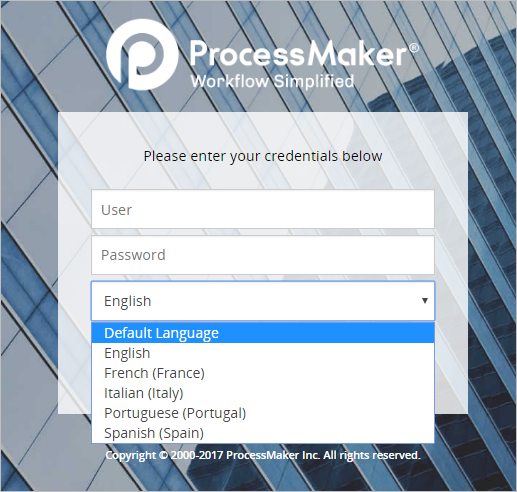
For example, if Spanish is the default language set for the current user, the URL will be redirected after logging in using "es" as the language parameter:

Then, the ProcessMaker user interface will be displayed in Spanish:
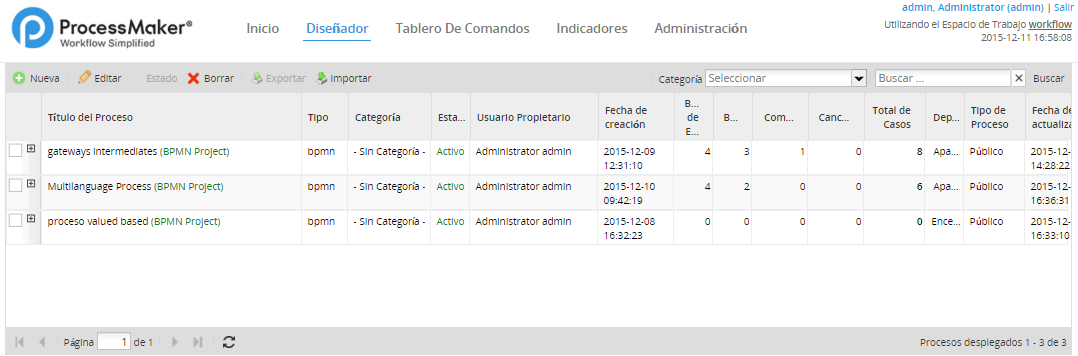
Finally, if Dynaform translation files are also available, no additional configuration will be required: