Overview
This page provides instructions on how to install ProcessMaker versions 3.0.1.8, 3.0.2 or 3.0.4 in CentOS/RHEL 7. ProcessMaker is supported on stack 200 which uses CentOS 7.2, meaning that it has been extensively tested by the Quality Control team.
| Platform | Database | PHP |
|---|---|---|
| CentOS/RHEL 7.2 | MySQL 5.5.x | 5.5.x |
| Web Server | Filesystem | Architecture |
| Apache 2.4.x | ext4 |
Environment
Assuming CentOS 7.2 Core or Desktop is already installed, please read the following instructions in order to have the stack ready to be configured and install ProcessMaker.
Step 1: Disable MariaDB
MariaDB is a drop-in replacement for MySQL installed by default on CentOS 7.2. It is necessary to uninstall MariaDB in order to avoid issues with MySQL which is the default database system for ProcessMaker.
To accomplish this, open a terminal and enter the following command:
Step 2: Install Apache 2.4
mod_ssl is an Apache module that provides SSL v2/v3 and TLS v1 support for the Apache HTTP Server necessary for ProcessMaker.
Run the following command to install Apache 2.4 and the SSL module:
Then, start the Apache service and set it to start automatically at boot.
Make sure the httpd service is running by checking its status with the following command:
The status of the httpd service should be active (running):
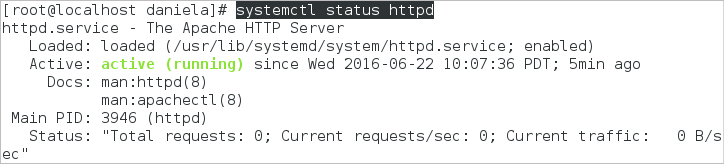
Step 3: Install PHP 5.6
CentOS 7 (and its actually EPEL repository) comes with PHP 5.4 by default. PHP 5.4 is no longer supported, therefore do not forget to add the following repository before installing PHP 5.6.
First, add the corresponding EPEL repository to download PHP.
Then, install PHP 5.6 along with all the following extensions that ProcessMaker needs to work properly.
To check if all the PHP modules were installed, run the following command:
The outcome will be similar to the following:
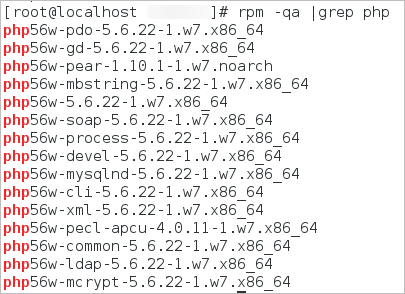
Step 4: Install MySQL 5.5.XX
| Warning: ProcessMaker is not compatible with MySQL STRICT mode, which is enabled by default as of MySQL 5.6.6. Read the Turning Off MySQL STRICT Mode section to learn how to disable it. |
Download the latest bundle MySQL-5.5.X version directly in the server from the official source: http://dev.mysql.com/downloads/mysql/5.5.html#downloads (Choose Generics or Compatible EL version).
For instance, at the moment, the latest current version is MySQL 5.5.50:
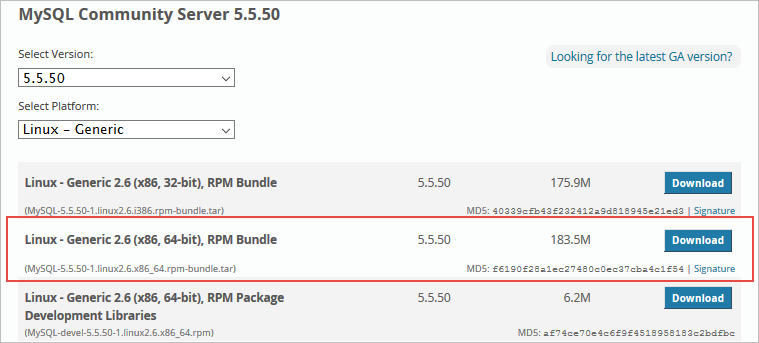
Then, decompress the file:
Install the MySQL Server and MySQL Client with the following commands.
Start the MySQL service and set it to start automatically at boot.
Make sure the mysql service is running by checking its status with the following command:
The status of the mysql service should be active (running):

Step 5: Disable SELINUX
Run the following commands to disable SELinux:
Step 6: Install Firewall and open ProcessMaker port
By default, CentOS 7 can not work without firewall, therefore it is recommended to install Firewalld to easily configure it. Firewalld is a dynamic daemon to manage firewall with support for networks zones. To install it run the following command:
Then, set the service to start automatically.
After that, open the port in which ProcessMaker will run, this port is by default port 80. If not using the standard port 80, then it is necessary to change the port number in the following command.
Configuration and ProcessMaker Installation
Continue with Step 2: CentOS Installation on to configure Apache, MySQL, PHP and install ProcessMaker.



