Overview
The ProcessMaker Mobile app has a Video control that records live video footage. This control can also upload a video file from the gallery and record a new video, both of which can be stored in the mobile application.
Video Properties
The properties of the Video control can be found under the Mobile Controls tab. To use it simply drag and drop the control into the form. Click on the blank space of the control field in the Dynaform to display its properties, which are shown in the image below.
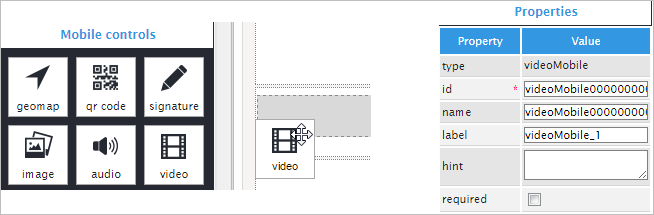
The Type property is displayed first, and it only shows the name of the field, in this case "videoMobile". The ID and Name properties are filled in by default and don't need to be changed unless programming code is going to be used. Next, the Label property allows the user to change the label of the control field displayed on the Dynaform. In this case we changed it to "Video".
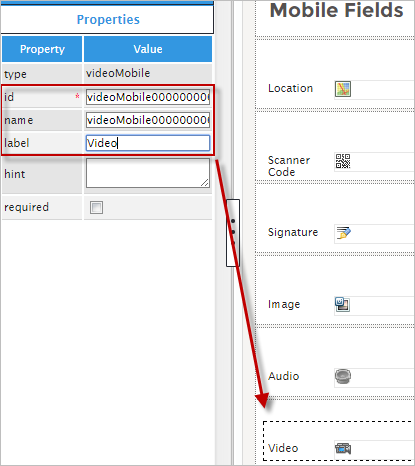
There are two more properties to configure. The Hint property has a small blank box where a description can be written to guide the user, usually a description of what the field does. The last property of the Video control is Required, which is a checkbox that can be clicked if the field is going to be necessary for the process to continue. Remember, when Required is checked, the form won't go to the next task unless the field is filled in.
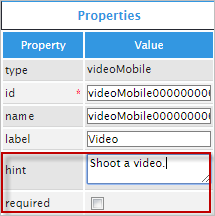
The application uses webkit tools exclusively for Android and iOS to display the form fields, thus forms are not rendered the same way as in the web edition (in the preview of the designer or when running cases). The screenshot below shows the Video control running on the mobile app.

Now see what the Video control looks like when opening a case in the web edition after using the mobile application.
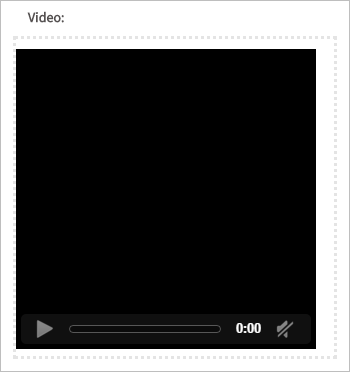
Note: The ProcessMaker Mobile application is always being tested, therefore, the Video control crashes sometimes and the user has to enter the app and fill in the fields again. The Video control will be improved in future versions of ProcessMaker Mobile.
Finally, the table below shows the property specifications mentioned before.
| Property | Description |
|---|---|
| Type | videoMobile (read only) |
| ID | [Required] HTML unique identifier. Cumulative dependence in PM Mobile controls is not consistent in PM Mobile: PM Mobile image, audio, and video controls that have the same control identifier controls do not properly pass their data from one Task to the next because these controls do not function cumulatively. As a best practice, do not use the same control identifier for image, audio, and video PM Mobile controls. |
| Name | HTML unique identifier, set by default. |
| Label | The label of the control displayed on the Dynaform, can be changed. |
| Hint | Used to show help when the field is rendered. It is shown when the pointer of the mouse is hovered over the ? icon. |
| Required | By checking this option, a red asterisk is added next to the label to indicate that the field is required. It means that an option must be selected in the control field or the end user will not be able to submit the Dynaform and continue the process. |



