| Available Versions: The feature described in this page is available until ProcessMaker 3.2.1. |
Overview
Web Entry allows anonymous, external users to initiate new cases from an external web page without the necessity of manually logging into ProcessMaker. Web Entry provides a web link or the HTML code of a DynaForm in the first task of a process. The user fills out this DynaForm and submits the data back to ProcessMaker through WSDL Web Services, which can either be called automatically or manually. It can only be used to start cases.
Web Entry is useful when offering services directly to clients through your organization's web page. For instance, a school could use Web Entry to allow prospective students to apply by filling out a ProcessMaker DynaForm embedded in its web page. Likewise, a company could use Web Entry to provide its clients with an order form for its services.
Web Entry provides the "PHP pages with web services" option to generate an external web link to a DynaForm in the initial step of a process. This link can be used in an HTML <a href> tag in an external web page or can be embedded inside an external web page through HTML <frame> or <iframe> tags.
Before Using Web Entries
Take into consideration that Web Entries generate additional PHP files that consume SOAP endpoints, which require the username and password of the user assigned to the Web Entry. ProcessMaker does not store these credentials at any moment for users imported from an LDAP server. Therefore, Web entries can NOT be assigned to LDAP users.
If you are using PHP 7 and a ProcessMaker version 2 process, you need to regenerate the Web Entry or create a new one in order to not have problems.
Warning: Avoid modifying auto-generated PHP files. It is bad practice to modify these files, because they will regenerate after saving the Web Entry configuration or when the Dynaform involved in the Web Entry is saved from Designer. Modified information will be lost.
Web Entry in the BPMN Designer
In the BPMN Designer, "Web Entry" is linked to a specific Start Event, which indicates where it can initiate a new case.
To create a "Web Entry", first create a Start Event. Then, right click on that Start Event and select "Web Entry" from the context menu that appears (see image below) and a new window will open.
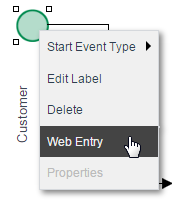
The new window will display different options as seen in the image below:
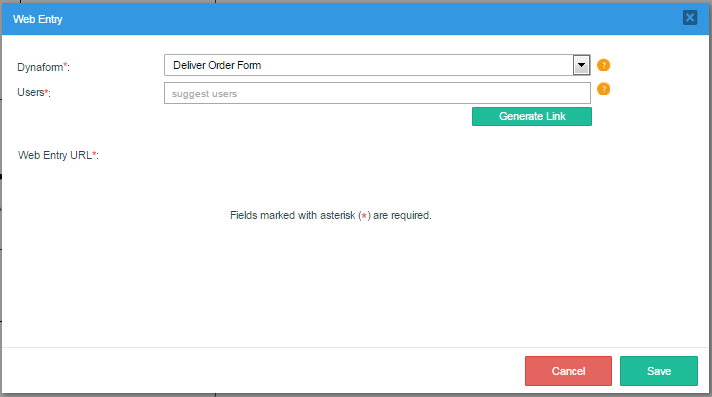
The name of the first field is "DynaForm" and it is a required field. When a Web Entry is created, the user will be redirected to this specific Dynaform. Also, this DynaForm will be filled out to initiate a new case.

The next required field is "Users". Choose the person who will initially be assigned to the new case. The orange icon with a question mark indicates the description of the field. This field works like a search box; try adding a letter and a user that starts with that letter will appear in the suggest box.
Please choose only ProcessMaker users.

Generate the Web Entry by clicking on the button marked as "Generate Link". This link can be used to access the Dynaform added in the Start Event.

The link created will appear in the "Web Entry URL" field that was empty before. Click on the link to be redirected into a new web tab.
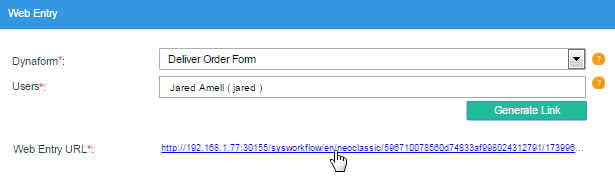
The Dynaform is opened in a new tab in the browser. Fill the form with the information asked and submit the form or close the tab.
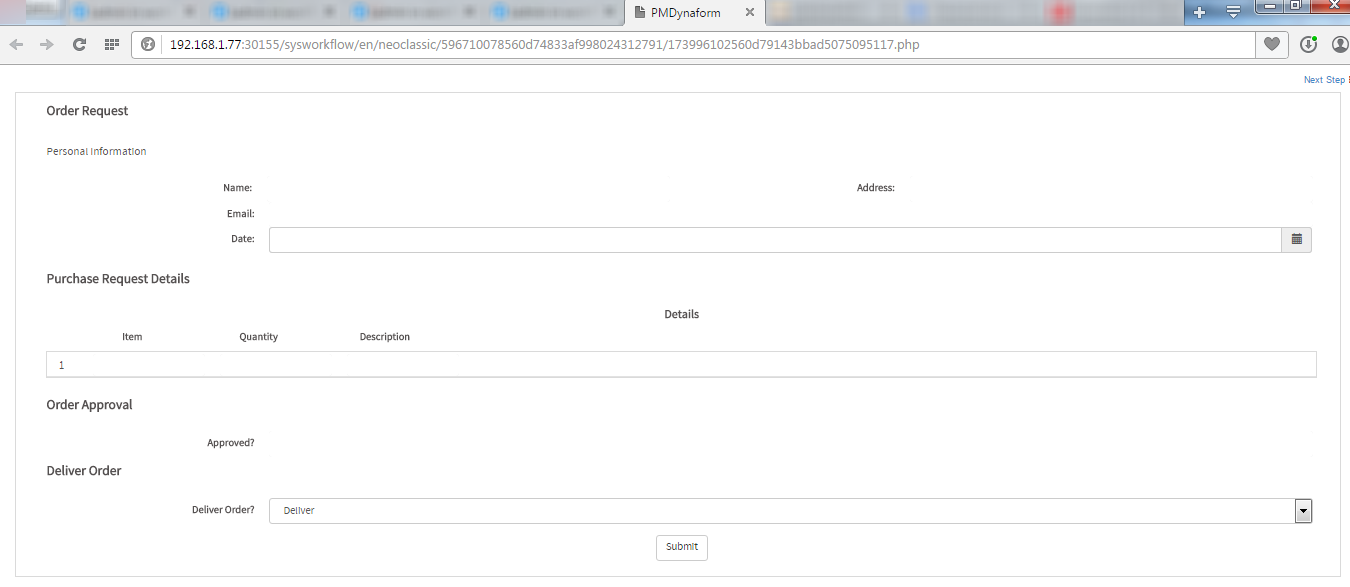
Finally, at the end of the "Web Entry" window, there are three buttons. The "Delete" button, to erase the URL created.
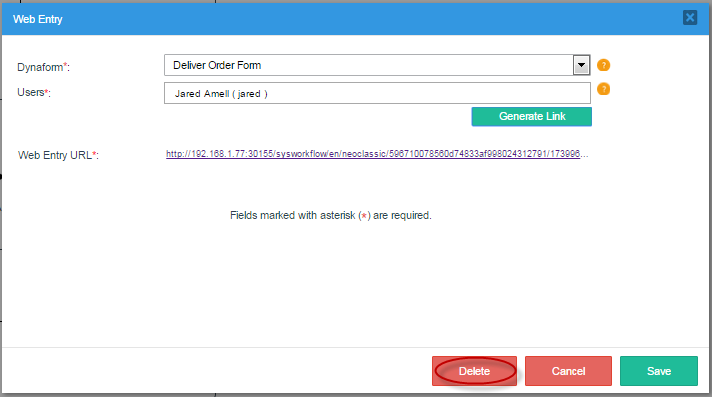
A quick message will appear confirming that the URL was successfully erased from the Web Entry window and the star event.

The "Cancel" button closes the window and does not save changes made.
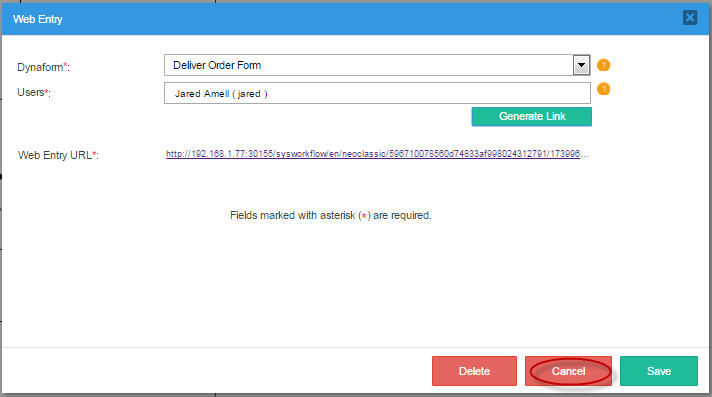
And last, the button "Save" maintains all changes and saves them in the start event.
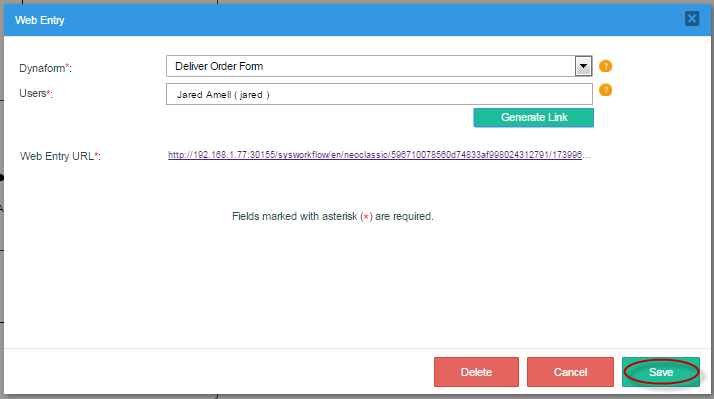
A quick message will appear confirming that the URL was successfully edited will appear.

Inserting Web Entries into Web Pages
The easiest way to insert a Web Entry form into an external web page is to simply add a link (anchor) to the Web Entry form in the web page.
For example, a web entry generated with the "PHP Pages with Web Services" option has the link:
Then, a link to the Web Entry form could be added to a web page:
To link to the same Web Entry form by clicking on an image
A Web Entry form can be embedded inside an existing web page through the use of HTML frames
For example, the same web entry form can be embedded in a HTML frameset like this:
<head>
</head>
<frameset border="0" frameborder="0" framespacing="0" rows="20%,*">
<frame src="title.html">
<frameset border="0" frameborder="0" framespacing="0" cols="30%,*">
<frame src="menu.html">
<frame src="http://acme.com/sysworkflow/en/neoclassic/8061532405176da5242da84006421863/My_DynaForm_1.php">
</frameset>
</html>
Likewise, the same web entry form could be embedded in an <iframe>.
<head>
</head>
</body>
<p><img src="acmelogo.png"><big>Acme title text</big></p>
<iframe src="http://acme.com/sysworkflow/en/neoclassic/8061532405176da5242da84006421863/My_DynaForm_1.php" width="100%" height="800">
<p>No iframe support, so click on the
<a href="http://acme.com/sysworkflow/en/neoclassic/8061532405176da5242da84006421863/My_DynaForm_1.php">Application Form Link</a></p>
</iframe>
<p>Acme footer text</p>
</body>
</html>
If the Web Entry form was generated with the Single HTML option, then it just generates the HTML code. Paste that code into an HTML file and save the file in a public place in the web server, so it can be used as the src for the frame.



