Overview
This page describes server requirements and monitoring tools for:
- ProcessMaker 3.3.x
Server
Hardware Requirements
For personal use (non-production), ProcessMaker supports any computer with a modern CPU, an Internet connection, and 2GB of RAM.
For production use (using live data), the hardware requirements may vary based on the number of concurrent users, repository size and system configuration. Larger implementations may require some configuration tuning to perform optimally. For more information, see ProcessMaker Server Sizing.
For production use, install ProcessMaker on a dedicated server or virtual machine with a dedicated Internet connection.
Software Requirements
ProcessMaker strongly recommends installing ProcessMaker in one of the supported stacks where ProcessMaker has been fully tested. Nevertheless, it is also possible to install ProcessMaker on one of the following platforms:
| Component | Supported Versions | Comments |
|---|---|---|
| Platform | ||
| Windows | Windows Server 2016 R2 | |
| Linux/Unix | Any platform version that supports PHP | Although ProcessMaker can be installed on any platform that supports PHP, we recommend the use of Red Hat based distributions. Take into consideration that our QA and Support teams ONLY do testing and provide support for the supported stacks. |
| PHP | 5.6.x, 7.0.x and 7.1.x | Warning: PHP 7.2.x is not supported. |
| Database | ||
| MySQL | 5.6.x | If planning to connect to external databases, install the client software and/or PHP modules for Oracle, SQL Server or PostgreSQL. |
| Web Server | ||
| Apache | 2.4 | |
| NGINX | 1.x.x (Latest version) | |
You may also find useful the list of supported browsers.
Monitoring Tools
New Relic is the recommended monitoring tool to use with ProcessMaker Enterprise edition. To work with ProcessMaker, the Browser Application Monitoring instrumentation feature must be disabled in the New Relic configurations.
| Warning: If the Browser Application Monitoring instrumentation feature is enabled, ProcessMaker behavior will be affected. |
To disable this option, follow these steps:
1. Log into New Relic
2. Go to the Browser panel.

3. Select the ProcessMaker workspaces that are being monitored.
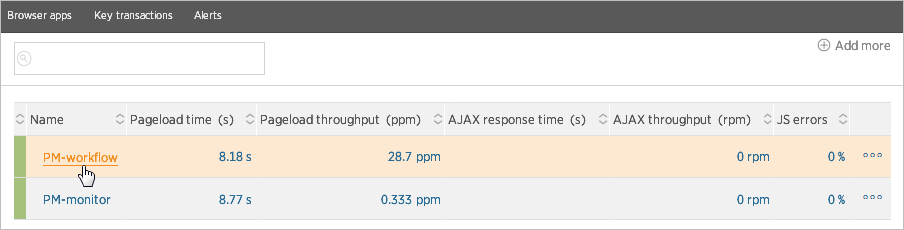
4. Go to Settings > Application Settings in the menu on the left side of the window.
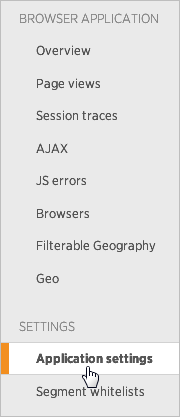
5. Check the Off - Disables Browser Application Monitoring Instrumentation option to disable it.
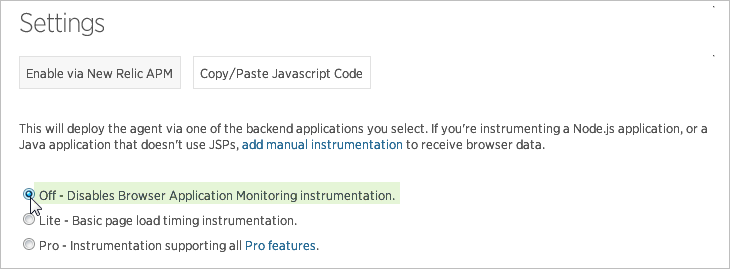
6. Click on the Save application settings button at the end of the page to save the changes.
Considerations
For production servers, it is NOT recommended to have different ProcessMaker instances installed on different ports in the same server using:
- The same server domain (IP)
- The same workspace name



