Overview
Warning: Running ProcessMaker under IIS (Internet Information Services) has not been fully tested. Official support is only provided for the Apache webserver.
Follow these instructions to install ProcessMaker under Microsoft IIS and install PHP and MySQL using the Web Platform Installer.
Requirements
- Microsoft Windows Server / Windows Vista / 7
- Web Platform Installer (http://www.microsoft.com/web/downloads/platform.aspx)
Note: Any existing web server (WAMP, XAMPP) must be uninstalled completely, since this can cause problems with ports and versions.
Installing IIS, PHP and MySQL
Open the Web Platform Installer (WebPI) and type 'WebMatrix' on the search bar. Mark the following packages for installation:
- Microsoft WebMatrix
- IIS X.x Express
- PHP X.x.x for WebMatrix (choose the latest version)
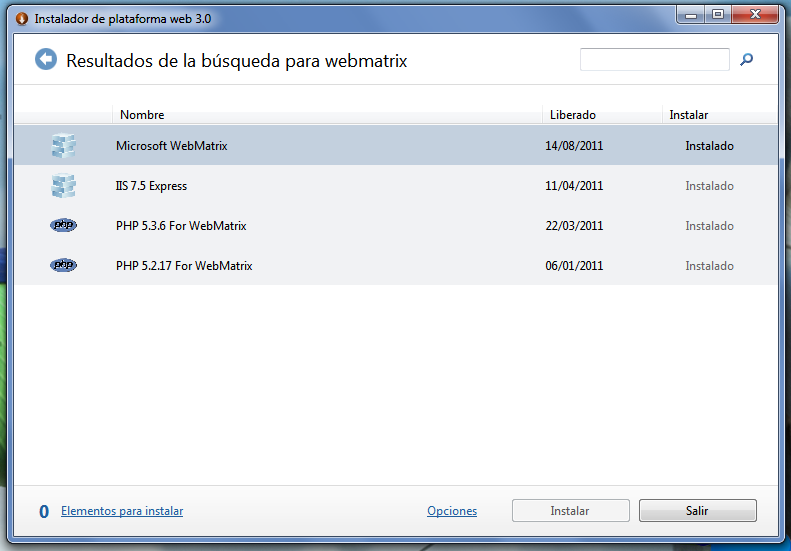
Next, search for 'MySQL windows' and mark the result for installation.
Click on Install and follow the instructions on screen to install IIS, PHP and MySQL.
ProcessMaker Installation
Go to http://sourceforge.net/projects/processmaker/files/ProcessMaker/2.0 and download the latest ProcessMaker tarball (tar.gz).
Extract the package and move the contents to a new folder named opt on the C:/ drive. This is done for security reasons.
Webmatrix configuration
Next, open Webmatrix and choose a new project from folder. Select the following location:
Webmatrix will load the files and start a webserver. Change the view to 'Files' and create a new file (if it doesn't exist) named 'Web.config'. Add the following to the file:
<configuration>
<system.webServer>
<rewrite>
<rules>
<rule name='ProcessMaker routing' stopProcessing='true'>
<match url='^.*/(.*)$' ignoreCase='true' />
<action type='Rewrite' url='sysGeneric.php' />
</rule>
</rules>
</rewrite>
<system.webServer>
</configuration>
Save the changes and restart the server.
Setting up ProcessMaker
On Webmatrix, change to the site tab. Click on the address (usually http://localhost:
From here just follow the instructions found at: http://wiki.processmaker.com/2.0/ProcessMaker_Ubuntu_Installation#Setting_up_ProcessMaker



