Overview
Stack 210 provides detailed information about the database and application server configurations needed to correctly install the following versions of ProcessMaker on the Windows Server 2012 R2 platform.
| ProcessMaker 3.0.1.8 | ProcessMaker 3.1 | ProcessMaker 3.1.3 |
| ProcessMaker 3.0.2 | ProcessMaker 3.1.1 | ProcessMaker 3.2 |
| ProcessMaker 3.0.4 | ProcessMaker 3.1.2 | ProcessMaker 3.2.1 |
Stack 210 is supported by ProcessMaker, meaning that it has been tested by the Quality Control team.
Summary
| Platform | Database | PHP |
|---|---|---|
| Windows Server 2012 R2 | MySQL 5.5.x | 5.5.x |
| Web Server | Filesystem | Architecture |
| Apache 2.4.x | NTFS | 64 bits |
Disclaimer
The stack procedure and references described below are used by ProcessMaker in its cloud environment and it works appropriately in cloud configurations. If this stack is implemented on-premises, ProcessMaker Inc. does not guarantee the stack functions correctly.
Environment
Follow the steps listed below to prepare the environment before installing ProcessMaker.
Step 1: Install Apache 2.4
First, download the Apache 2.4.x VC11 binary file (64 bit version) from the Apache Lounge page.

The selected binary must be compiled with VC++ 2012. For instructions on how to do this, go to the Visual C++ Redistributable for Visual Studio 2012 page.
Select the language of the Operating System and click on the Download button.
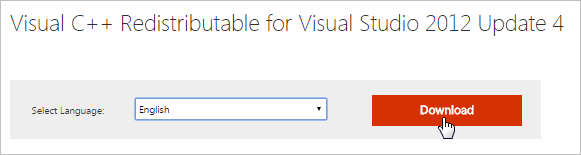
Click the checkbox next to the option VSU_4\vcredist_x64.exe and click on the Next button in the lower right corner of the screen. The file "vcredist_x64.exe" will begin downloading automatically.
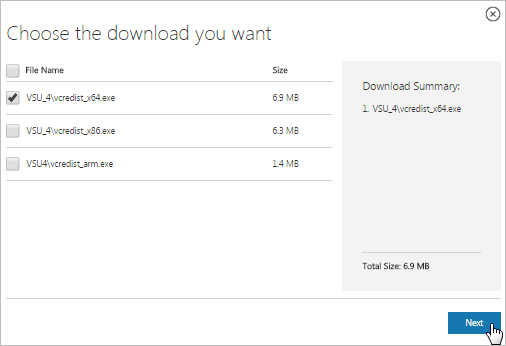
Once the download is finished, install the file "vcredist_x64.exe" as the administrator. Then, extract the httpd-2.4.20-win64-VC14.zip file to C:\Apache24.
Edit the Apache file httpd.conf located at c:\Apache24\conf\httpd.conf
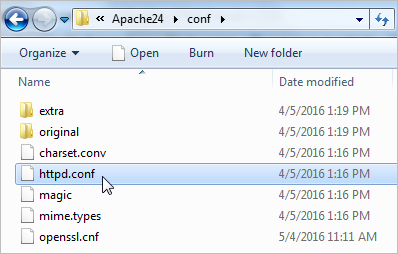
Uncomment the following modules (remove the # symbol at the beginning of each line):
LoadModule deflate_module modules/mod_deflate.so
LoadModule expires_module modules/mod_expires.so
LoadModule ldap_module modules/mod_ldap.so
LoadModule rewrite_module modules/mod_rewrite.so
LoadModule ssl_module modules/mod_ssl.so
LoadModule vhost_alias_module modules/mod_vhost_alias.so
Save the changes and close the file.
Step 2: Install MySQL 5.5.XX
| Warning: ProcessMaker is not compatible with MySQL STRICT mode, which is enabled by default as of MySQL 5.6.6. Read the Turning Off MySQL STRICT Mode section to learn how to disable it. |
Download the MySQL 5.5.xx installer (64 bit version) from the MySQL Website.
Execute the installer and configure MySQL as the administrator.
Step 3: Install PHP 5.5
To download the PHP binary file, go to the PHP Download page and choose the latest php5.5.37 VC11 x64 Thread Safe version.

Decompress the .zip file in c:\php.
Reopen the Apache file httpd.conf and add the following lines to the end of the file:
AddHandler application/x-httpd-php .php
# Configure the path of the php.ini
PHPIniDir "C:/php"
Next, edit the php.ini-development file located at: c:\php\php.ini-development
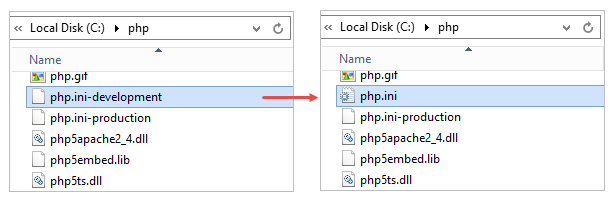
Using the following configurations:
Uncomment the following extensions (remove the ; symbol at the beginning of each line):
extension=php_fileinfo.dll
extension=php_gd2.dll
extension=php_ldap.dll
extension=php_mbstring.dll
extension=php_mysql.dll
extension=php_mysqli.dll
extension=php_openssl.dll
extension=php_pdo_mysql.dll
extension=php_soap.dll
Save the changes and rename the file php.ini-development to php.ini.
Finally, copy the following files located at C:\php and paste them in the C:\Windows\system32\ and C:\Windows\SysWOW64 folders:
- libsasl.dll
- ssleay32.dll
- libeay32.dll
- libssh2.dll
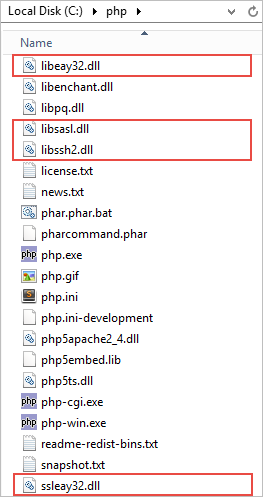
Step 4: Install Apache as a Service
Open the command prompt as administrator and execute the following code:
Set a global variable PATH with C:\php;c:\Apache24\bin
Finally, the environment should be ready to continue with the installation of ProcessMaker.
Configuration and ProcessMaker Installation
Read Download & Extract ProcessMaker to learn how to configure Apache and install ProcessMaker.



