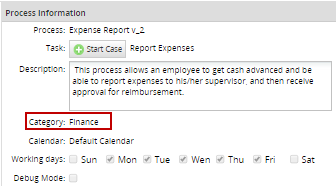Overview
Categories are used to classify and group similar processes within different categories that can be created whether a process was created or not. More than one category can be created for different processes but only one category may be assigned by process.
Observe all the categories by going to ADMIN > Settings and click on the the option "Process Categories":
Note: Take into consideration that from version 3.0.1.8. on, users must have the PM_SETUP_PROCESS_CATEGORIES permission assigned to their role to access the ADMIN > Settings > Process Categories option.
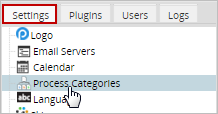
A list with all the Process categories will be displayed:
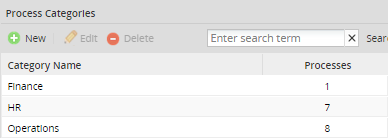
Where:
- Category Name: Name of the category applicable to the process.
- Processes: The number of process which has been assigned to that category.
Creating a Category
Create a new category by clicking on the "New" button, on the new window enter the name of the new category and then click on the "Save" button:
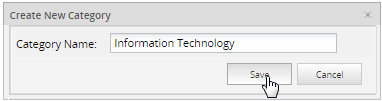
once saved this new category will be displayed on the process categories list as seen in the image below:

Editing a Category
By selecting a Category from the list, the Edit option will be enabled, so the category selected can be edited, even if it has been assigned into some process:
Deleting a Category
By selecting a Category from the list, the Delete option will be enabled, so the category selected can be deleted:
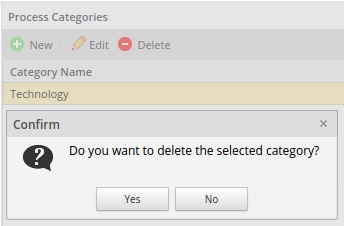
Take into consideration that while a Category is assigned into a process it can't be deleted and therefore will display the following message:
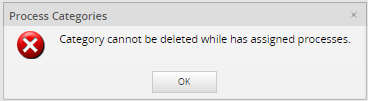
Applying a category to a process
Apply an existing category to a process by right-clicking on the process map and go to Edit Process and a new window will appear which will display all the categories created. Select one from the dropdown and that will now be the category of the process, take the image below for guidance:
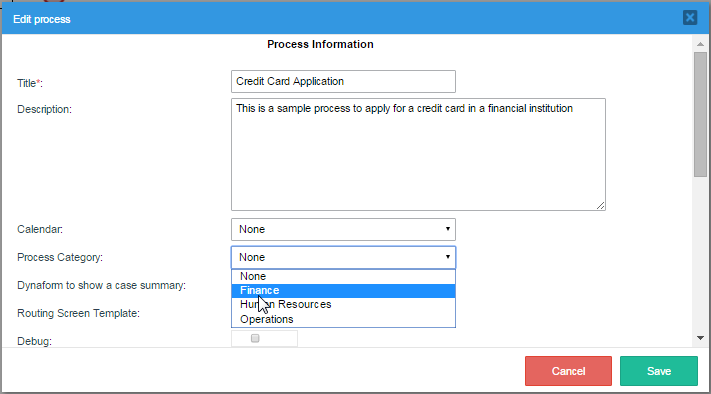
Note: When a process is imported, the category applied for that process will be imported also, which means that it won't be necessary to created the same category again.
The category selected or created will display on the following places:
On the Processes Listed
The category selected will be displayed on the process list when going to the DESIGNER tab:

When a Case Is Started
The category will be displayed when a case is initiated, a folder with the name of the category will be created to group all the processes with the same category, observe the image below:
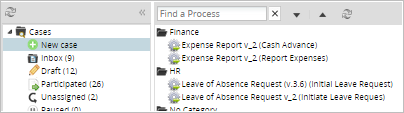
On Process Information
The category will be displayed on the Process Information in the "Category" field when a case is initiated: