Overview
The System option under the ADMIN menu is used to configure the system where ProcessMaker is installed. Only users who have the permissions: PM_SETUP, PM_SETUP_ADVANCE and PM_USERS assigned in their role have access to this option.
From ProcessMaker 3.0.1.8 on, the user must have the PM_SETUP, PM_SETUP_ADVANCE, PM_USERS and PM_SETUP_USERS_AUTHENTICATION_SOURCES permissions assigned to their role to have access to this option.
Managing the System from the ADMIN tab
Go to the ADMIN > Settings and then go to the System option:
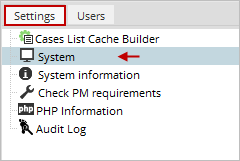
The following settings will display:
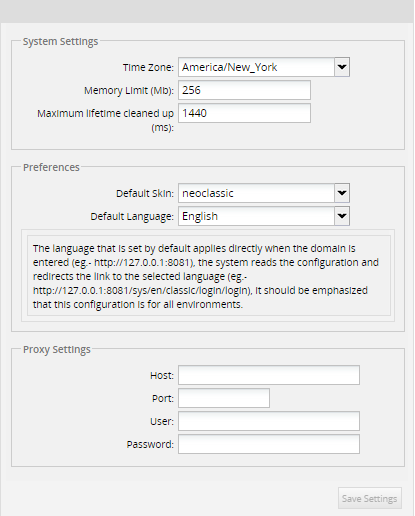
System Settings
These settings can also be set manually in the env.ini configuration file, which has a number of options which do not appear in the graphical interface.
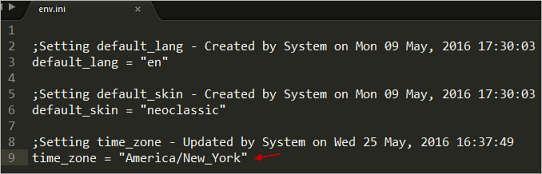
Changing the Time Zone
Before making any changes, consider the following rules:
- If the user-based time zone is enabled, all dates will be converted to that time zone.
- If the user-based time zone is disabled, the dates will be converted to the system time zone.
- If the user-based time zone is disabled and the system time zone is not defined, then the dates will be converted to the time zone defined in PHP.
Select the time zone where ProcessMaker is installed in the Time Zone drop-down field which displays all the available time zones:
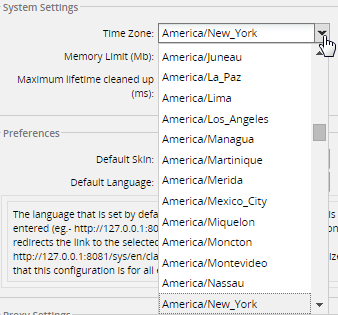
See this list of available time zones. In the US, use these time zones:
| US standard time zone | PHP time zone |
|---|---|
| Eastern | America/New_York |
| Central | America/Chicago |
| Mountain | America/Denver |
| Mountain no DST | America/Phoenix |
| Pacific | America/Los_Angeles |
| Alaska | America/Anchorage |
| Hawaii | America/Adak |
| Hawaii no DST | Pacific/Honolulu |
The following message will display when saving the settings.

To apply the new time zone, it is recommended to logout from ProcessMaker and login again.
Note: It is recommended to check if the time zone selected in the Time Zone dropdown box is the same one set in the php.ini file. If not, it is strongly recommended to change it to match. See Setting PHP's time zone.
Changing the Default Language
This option allows to change the current language to the ones listed on the dropdown. All languages which have been imported in ProcessMaker will be listed here:
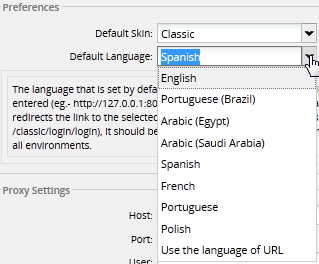
Note: The language that is set by default applies directly when the domain is entered (eg - http://127.0.0.1:8081), the system reads the configuration and redirects the link to the selected language (eg - http://127.0.0.1:8081/sys/en/neoclassic/login/login). This configuration is for all workspaces.
Changing the Memory Limit
Set the maximum amount of memory available for each login session in ProcessMaker. The minimum is 80 megabytes, but 128 is recommended. It may be necessary to set it to 256 if generating large Output Documents or importing large processes.
Changing time before automatic logout
By default, ProcessMaker will automatically logout the user after 1800 seconds (30 minutes) of inactivity. To change this time, set the number of seconds in the Cookie lifetime (seconds) field.
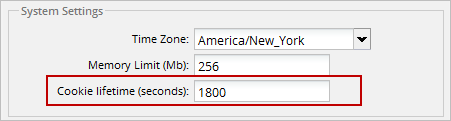
Preferences
Changing the Default Skin
This option allows to change the current skin amongst the others listed in the dropdown. All skins created in ProcessMaker will be also listed in this option:
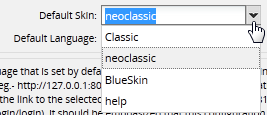
By choosing a different skin, ProcessMaker will force to login again in order to apply changes.
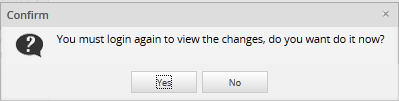
Proxy Settings
If ProcessMaker is installed in a network which uses a proxy server, ProcessMaker should be configured to use that proxy, otherwise some pages may not be accessed.
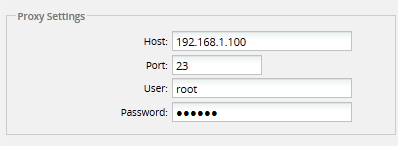
Where:
- Host: IP address or host name of the proxy server.
- Port: Port number that is used by the proxy server.
- User: User name used by the proxy server.
- Password: Password used by the proxy server.



