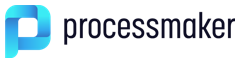Overview
The System option under the ADMIN menu is used to configure the system where ProcessMaker is installed. Only users who have the permissions: PM_SETUP, PM_SETUP_ADVANCE, PM_USERS and PM_SETUP_USERS_AUTHENTICATION_SOURCES assigned to their role to have access to this option.
Managing the System from the ADMIN tab
Go to the ADMIN > Settings and then go to the System option:
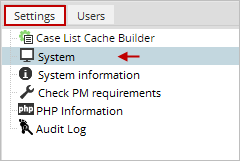
The following settings will be displayed:
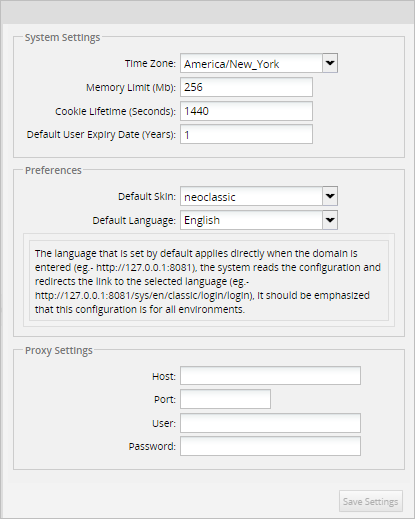
System Settings
These settings can also be set manually in the env.ini configuration file, which has a number of options which do not appear in the graphical interface.
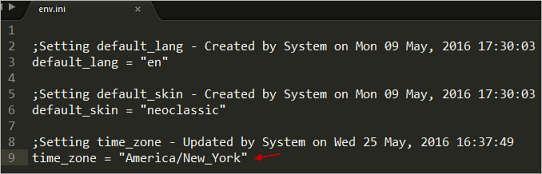
Changing the Time Zone
Before making any changes, consider the following rules:
- If the user-based time zone is enabled, all dates will be converted to that time zone.
- If the user-based time zone is disabled, the dates will be converted to the system time zone.
- If the user-based time zone is disabled and the system time zone is not defined, then the dates will be converted to the time zone defined in PHP.
Select the time zone where ProcessMaker is installed in the Time Zone dropdown box which displays all the available time zones:
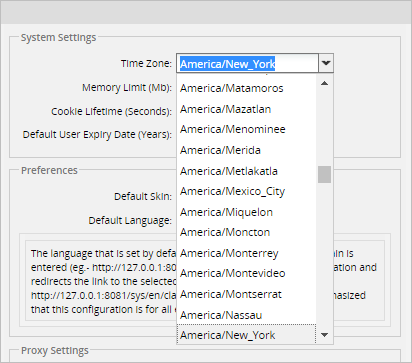
See this list of available time zones. In the US, use these time zones:
| US standard time zone | PHP time zone |
|---|---|
| Eastern | America/New_York |
| Central | America/Chicago |
| Mountain | America/Denver |
| Mountain no DST | America/Phoenix |
| Pacific | America/Los_Angeles |
| Alaska | America/Anchorage |
| Hawaii | America/Adak |
| Hawaii no DST | Pacific/Honolulu |
The following message will display when saving the settings.

To apply the new time zone, it is recommended to logout from ProcessMaker and login again.
Note: It is recommended to check if the time zone selected in the Time Zone dropdown box is the same one set in the php.ini file. If not, it is strongly recommended to change it to match. See Setting PHP's time zone.
Changing the Memory Limit
| Warning: As of ProcessMaker 3.5.0, the Memory Limit option is removed. Edit the php.ini file instead. |
Set the maximum amount of memory available for each login session in ProcessMaker. The minimum value is -1 megabytes, but 128 is recommended. It may be necessary to set it to 256 if generating large Output Documents or importing large processes. Note that this value has to be a positive integer. Otherwise, the value won't be accepted.
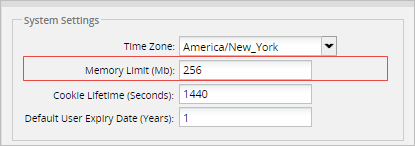
Changing time before automatic logout
By default, ProcessMaker will automatically logout the user after 1440 seconds (24 minutes) of inactivity. To change this time, set the number of seconds in the Cookie Lifetime (Seconds) field. The minimum value is 0 but is not recommended to set this value. The memory limit has to be a positive integer. Otherwise, the value won't be accepted.
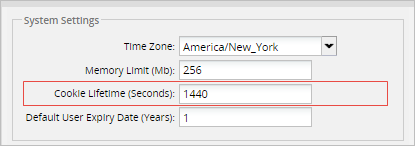
Default user expiry date
Set the time (years) of the expiry date of the users. When a user is created, the system will automatically set their "Expiration Date" adding this value to the creation date. By default, this value is set to 1 year.
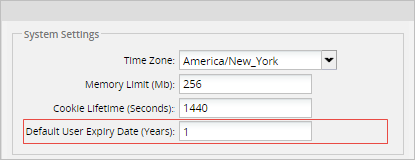
The "Expiration Date" of a user will be calculated by adding this value to the creation date of the user. For example: If this value is set to 6 years, and a new user is created on date 2016-10-19, his/her expiration date will be 2022-10-19.
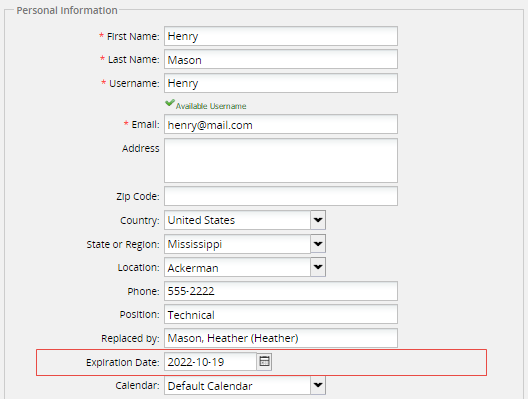
This value has the following considerations:
- This value has to be a positive integer. Otherwise, the value won't be accepted.
- Minimum value: 1.
- No maximum limit.
Preferences
Changing the Default Skin
This option allows to change the current skin amongst the others listed in the dropdown. All skins created in ProcessMaker are listed in this option:
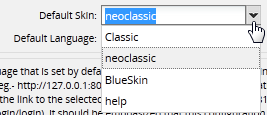
By choosing a different skin, ProcessMaker forces to login again in order to apply changes.
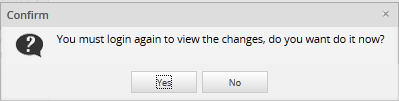
Note: The Default Skin is the same configured in the env.ini file.
Changing the Default Language
This option allows to change the current language to the ones listed on the dropdown. All languages that have been imported in ProcessMaker are listed here:
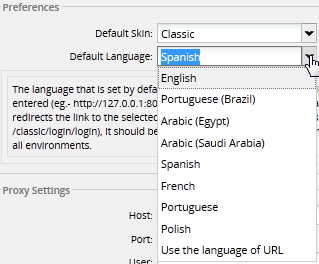
Note: The language that is set by default applies directly when the domain is entered (eg - http://127.0.0.1:8081), the system reads the configuration and redirects the link to the selected language (eg - http://127.0.0.1:8081/sys/en/neoclassic/login/login). This configuration is for all workspaces. The Default Language is the same configured in the env.ini file.
Proxy Settings
If ProcessMaker is installed in a network which uses a proxy server, ProcessMaker should be configured to use that proxy, otherwise some pages may not be accessed.
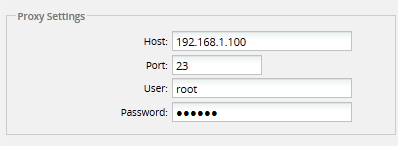
Where:
- Host: IP address or host name of the proxy server.
- Port: Port number that is used by the proxy server.
- User: User name used by the proxy server.
- Password: Password used by the proxy server.