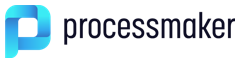Overview
ProcessMaker does not include in its installer international Unicode (UTF-8) fonts for languages such Hebrew, Arabic, Japanese, Chinese, etc. The reason for not including these fonts in the installer is because it would increase the size of the ProcessMaker installer by more than 22MB. Normally this does not represent an issue, except when creating output documents in PDF format.
If PDF documents are needed in these languages, please download the font file at:
- Font: arialuni.ttf (right click on the link and select "Save As".)
Instructions to Include arialuni.ttf in a ProcessMaker Instance
To Include arialuni.ttf within the ProcessMaker instance, please follow the instructions for the following engines:
HTML2PDF
Warning: The HTML2PDF is not available on installations over PHP 7.x, specifically as of ProcessMaker 3.3.0. In this case, follow TCPDF instructions.
If using HTML2PDF engine, copy the file arialuni.ttf to the directory /thirdparty/html2ps_pdf/fonts where ProcessMaker is installed.
In Windows, it is generally found at:
C:\Program Files\ProcessMaker\apps\processmaker\htdocs\thirdparty\html2ps_pdf\fonts\ In Linux or UNIX, it is generally found at:
/opt/processmaker/thirdparty/html2ps_pdf/fonts
TCPDF
There are different ways an folders where to add arialuni.ttf in a ProcessMaker Instance:
ProcessMaker 3.4.4 and Earlier
If using TCPDF in ProcessMaker 3.4.4 and earlier, copy the file arialuni.ttf to the directory /thirdparty/tcpdf/fonts where ProcessMaker is installed.
In Windows it is generally found at:
C:\Program Files\ProcessMaker\thirdparty\tcpdf\fonts\ In Linux or UNIX, it is generally found at:
/opt/processmaker/thirdparty/tcpdf/fonts
ProcessMaker 3.4.6 and Later
If using TCPDF in ProcessMaker 3.4.6 and later, the /thirdparty/tcpdf folder was removed and the TCPDF class is always loaded. Then, follow the next steps to include arialuni.ttf in your ProcessMaker instance:
Create the folder fonts in the shared directory.
In Windows it is generally found at:
C:\Program Files\ProcessMaker\shared\fonts\ In Linux or UNIX, it is generally found at:
/opt/processmaker/shared/fonts
Copy the file arialuni.ttf in the created folder fonts.
As of ProcessMaker 3.4.10, to avoid the following message:
When using non US-ASCII characters, follow the next steps:
Go to the following path {installation path}/vendor/tecnickcom/tcpdf/tools
Check that the file tcpdf_addfont.php has running permission.
Run this line:
./tcpdf_addfont.php -b -t TrueTypeUnicode -i {installation path}/shared/fonts/arialuni.ttf >> Converting fonts for TCPDF: *** Output dir set to [installation path]/vendor/tecnickcom/tcpdf/fonts/ +++ OK : [installation path]/shared/fonts/arialuni.ttf added as arialuni >>> Process successfully completed!
ProcessMaker 3.5.3 and Later
As of ProcessMaker 3.5.3, to add the arialuni.ttf, you can use the ProcessMaker command documents-add-font as it is described for Output Documents in Custom fonts in Output Documents.