Overview
The Log Module lists content of the Cron, Emails, Audit and Actions by Email logs in order to provide an audit trail that can be used to understand the activity of the system and to diagnose possible problems. Additionally there is an option to download ProcessMaker Standard and Audit logs.
Events and Case Scheduler logs only work for classic processes exported from ProcessMaker 2. So, these logs don't work with BPMN processes.
To review logs, log into ProcessMaker with a user such as the "admin" user who has the PM_SETUP_LOGS permission in their role. Then go to ADMIN > Logs.
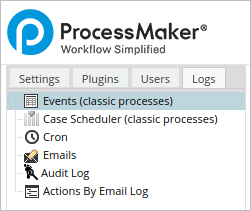
Cron Log
The Cron Log lists all the actions executed by the cron.php script for a specific workspace or for all workspaces. For more information, please go to the Checking the Cron Log in ProcessMaker page.

Email Log
The Email Log displays information about all mails sent inside a process. For more information, please check out the Log Module to manage notifications page.
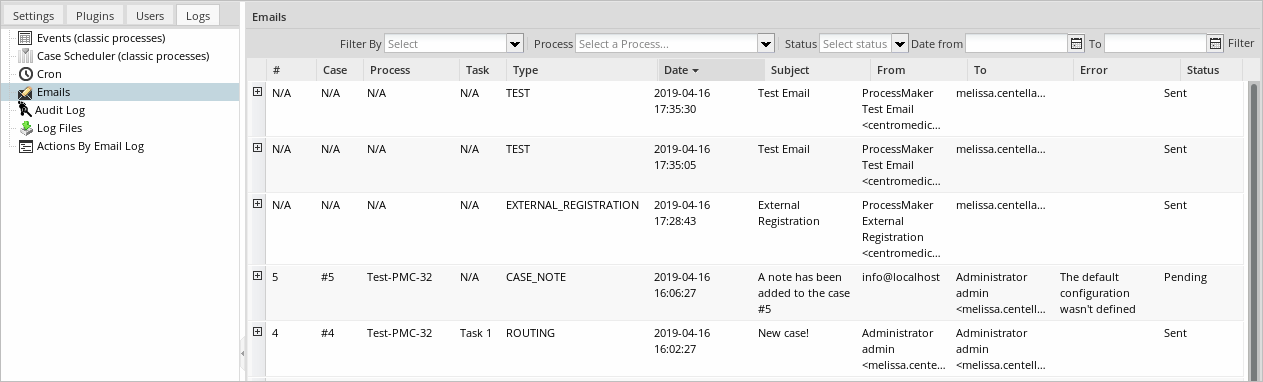
Audit Log
The Audit Log displays chronological records so that administrators can monitor the security of their ProcessMaker installation and view a history of the actions performed by users under the ADMIN menu, which includes the Settings, Plugins, Users and Logs tabs. For more information, please check out the Audit Log page.

Actions by Email Log
The Actions by Email Log lists all messages sent that are configured in the Actions by Email feature. For more information, please check out Actions by Email Log.

Log Files
Available Version: As of ProcessMaker 3.3.0.
The Log Files option allows you access and download ProcessMaker Standard and Audit logs. To access this option users must use the PM_SETUP_LOG_FILES permission assigned to their role. Then, go to ADMIN > Logs and click on the Log Files option:
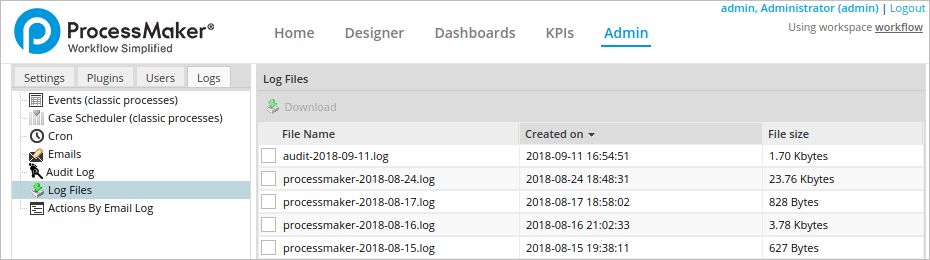
A list of ProcessMaker Standard and Audit logs are displayed with the following columns:
Note: Audit logs generated previous to this improvement are not listed to be downloaded.
- File Name: Name of the log.
- Created on: Date time when the files are created.
- File size: The amount in bytes, Kbytes, Mbytes or Gbytes as needed, i.e:
- If file is smaller than 1Kbyte, then use bytes.
- If file is smaller than 1Mbyte but larger than 1Kbyte, then use Kbytes, and so on.
Default order is Created on descending. Sorting is enabled for all columns as follows.
- File Name sorts as string.
- Created on sorts as date.
- File size sorts as number comparing all numbers in bytes.
Downloading Log Files
To download log files, follow these steps:
1. After login, go to ADMIN > Logs > Log Files.
2. Select the log files that you want download. More than one file can be downloaded at the same time.
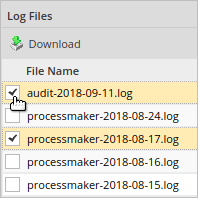
3. Click Download. If no log file is selected, the button is disabled.
A zip file downloads. There are two ways that a log can be downloaded.
- If a single log is downloaded, the file name is the same as the log name but with the corresponding extension, e.g. processmaker-2018-08-24.zip or audit-2018-09-11.zip.
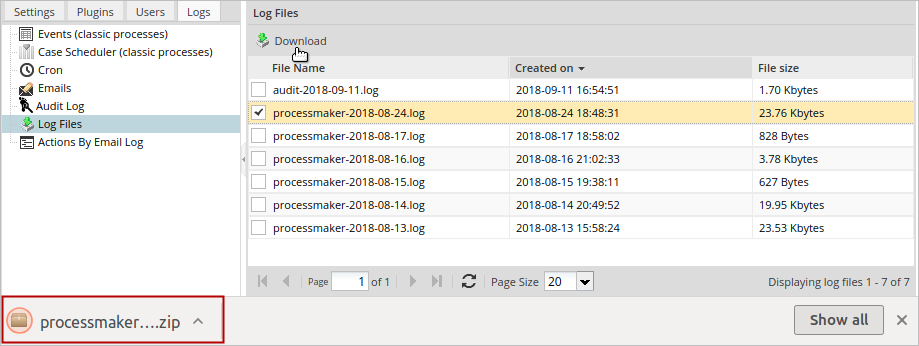
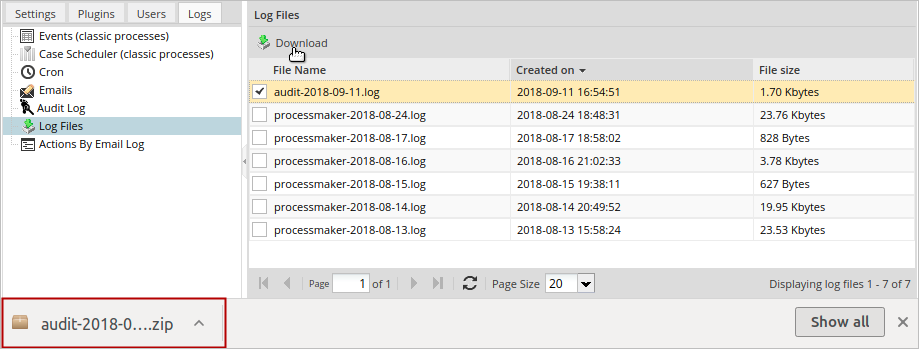
- If multiple files are downloaded, the file name is processmaker_logs.zip.
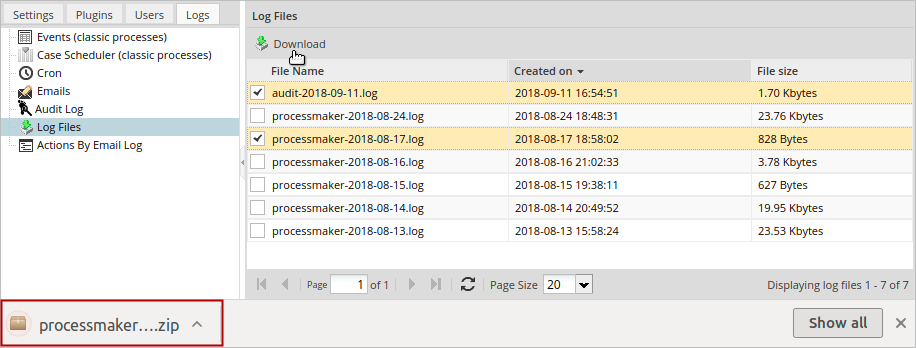
Setting the Path to Store Log Files
An IT administrator determines where the ProcessMaker log files are created. For this purpose, configure the env.ini file.
The default configuration is:
The IT administrator can change this path. If path doesn't exists or there are not enough privileges, then try the default path.
Take into account the following considerations:
- It is recommended to set this configuration per workspace to avoid using the same files for storing information in multiple workspaces.
- When upgrading ProcessMaker, it is recommended to move Audit log files to the same directory as the Standard logs.



