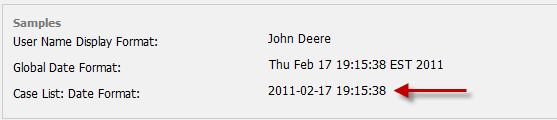Overview
From version 2.0 the possibility to configure ProcessMaker Environment has been added giving users the ability to configure settings just one as if it were global variables.
ProcessMaker Environment settings can be modified from the ADMIN menu. Login into ProcessMaker with a user such as the "admin" user who has the PM_SETUP_ADVANCE permission in his/her role. Then go to ADMIN > Settings > Environment.
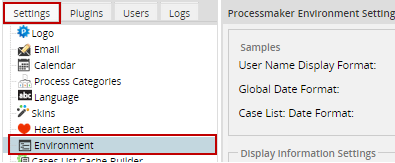
By clicking on this option the ProcessMaker Environment Settings window will open showing all the possible information to configure:
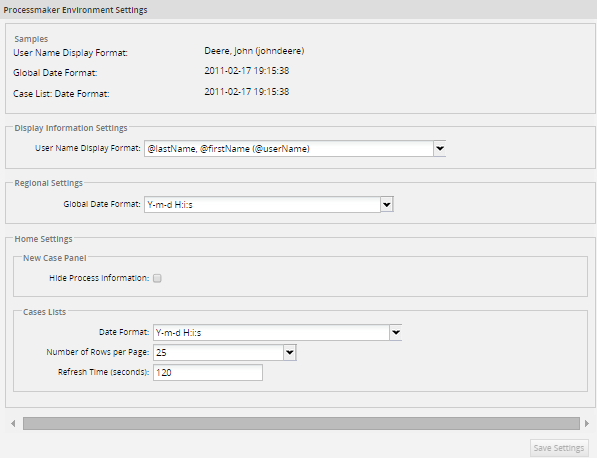
Some samples will display to show, as a preview, how the configuration is set by default; so, when different settings have been configured, samples will be refresh with the latest changes.
Configuring User Display Information
The Display Information Settings section allows to configure how user's information will be display. On the dropdown all possible configurations will be listed:
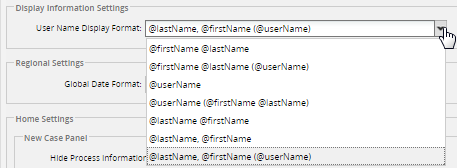
Apply this configuration and changes will be reflected on the following places:
- User List (Admin > Users).
- Cases List (Inbox, Draft, Participated, Unassigned).
- User Information (When user logout ProcessMaker).
The current configuration is @lastName @firstName (username), on User List, for example, it will be displayed as follows:
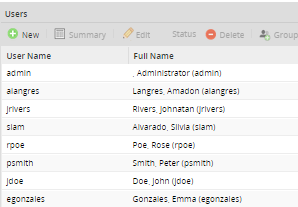
For instance, if the current configuration is changed to @firstName, @lastName on User List it will be displayed as follows:
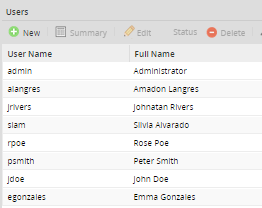
Configuring Regional Settings
As each country has its own date format, ProcessMaker gives the possibility to configure dates amongst a list of available formats. This configuration will be set for all places where dates are used, it means that it will be configured only once. This configuration is based on the International time notation supported by the ISO 8601.
By default, the configuration set is Y-m-d H:i:s. Available formats are explained below:
| Date Format | Example |
|---|---|
| d/m/Y | 12/01/2013 |
| m/d/Y | 01/12/2013 |
| Y/d/m | 2013/01/12 |
| Y/m/d | 2013/12/01 |
| F j, g:i a | February 17, 2011, 7:15 pm |
| m.d.y | 01.12.13 |
| j,n,y | 2, 1, 2013 |
| D M j G:i:s T Y | Thu Jan 02 19:15:38 EST 2013 |
| D d M, Y | Thu 02 Jan, 2012 |
| D M, Y | Thu Jan, 2013 |
| d M, Y | 12 Jan, 2013 |
| d m, Y | 12 01, 2013 |
| d m, Y | 12 01, 2013 |
For more information about date notation, check this documentation.
Configuring Home Settings
Hiding Process Information
Hide the process information by going to the Home Settings > New Case panel and mark the Hide Process Information checkbox.
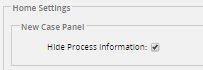
On the image below, the panel is not hidden:
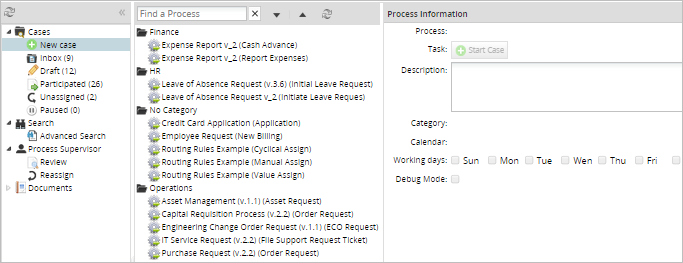
But when the "Hide Process Information" option is selected the panel will be hidden as it is shown on the image below:
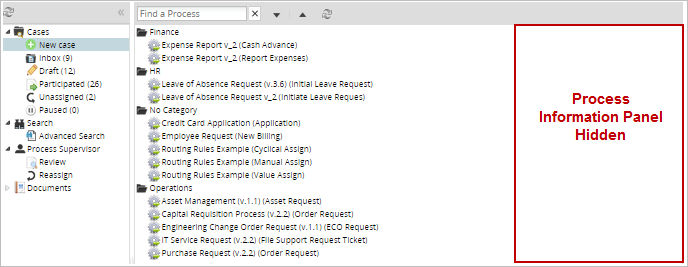
Configuring Cases List
Cases List could be configured depending on the number of cases a process has or the date format established by the user.
Configuring Date Format
Dates displayed on cases list could be configured depending on the region. This configuration will change dates on:
- Inbox
- Draft
- Participated
- Unassigned
- Advance Search
The list of available date formats is the same as the one used on the configuration for regional settings. The default date set is Y-m-d H:i:s.
A preview of a selected date could be seen on the Sample section: Case List: Date Format
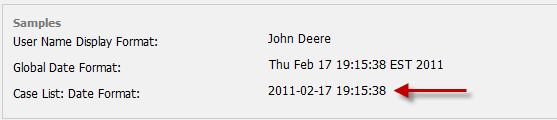
Configuring Number of Rows per Page
The number of rows displaying per page could be configured depending on the number of the cases listed on the case list. The higher the number of cases is, the higher the number chosen on this configuration will be. By default the number set is 25.
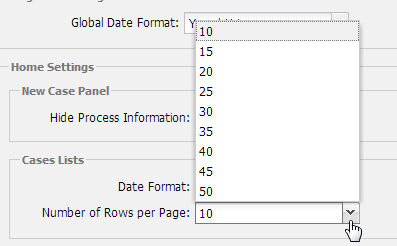
Configuring Case Inbox Refresh Time
Available Version: From version 2.5
This new configuration was added to improve ProcessMaker performance by setting time (in seconds) case inbox will be refreshed automatically. The greater will be the time configured the better will be the performance. By default the refresh time is set in 120 seconds