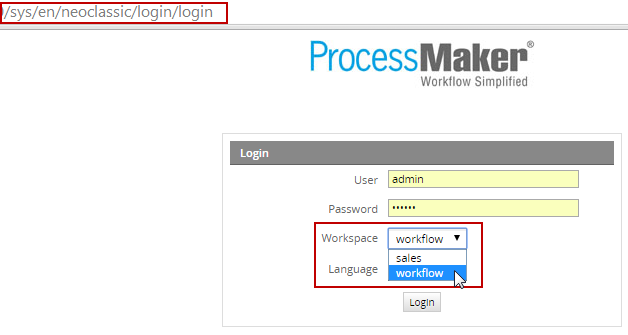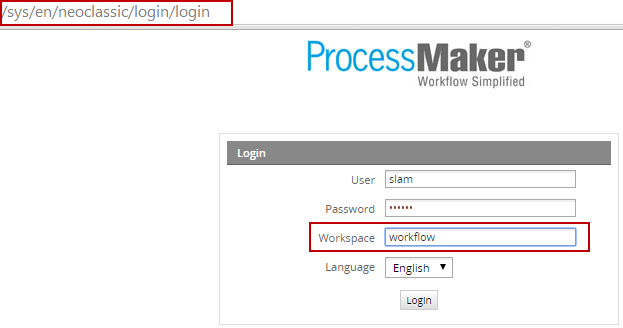Overview
In ProcessMaker a workspace allows a group of processes and their cases to be managed as a cohesive unit. The data for each workspace is stored in separate databases in MySQL and its files are located in a separate directory, so there is no contamination of data between workspaces. Because the data is in separate databases and directories, workspaces can be separately backed up and restored.
Workspaces allow complex organizations to divide up their processes and users into separate groupings for easier data management. For example, the Human Resources, Accounting and Sales departments might all have their own separate workspaces which are accessed by different sets of users.
Businesses which offer ProcessMaker as a hosted service can create a separate workspace for each of its clients. The Enterprise Edition facilitates the hosting of workspaces by providing a user-friendly Multi-tenant Management Console, where workspaces can be easily managed with options to create, enable and disable workspaces and view statistics about multiple workspaces at a glance.
Creating Workspaces
The "workflow" workspace is create by default when ProcessMaker is first installed. This workspace is specified inside the URL when accessing ProcessMaker through a web browser:

Additional workspaces can be added either by changing the URL in the web browser in the Community Edition or through the Multi-tenant Management Console in the Enterprise Edition.
Creating Workspaces in the Community Edition
Login to ProcessMaker with a user who has the PM_SETUP_ADVANCE permission in his/her role, such as the "admin" user. Then edit the URL in the web browser to redirect to the form to create a new workspace:
Replace <IP-ADDRESS>:<PORT> and <CURRENT-WORKSPACE> for your setup. For instance, if currently running ProcessMaker on a server at 192.168.1.100 on the default port 80 in the default workspace named "workflow", then use the address:
Then fill out the Form for a New Workspace.
Creating Workspaces in the Enterprise Edition
In addition to the normal way that workspaces are created in the Community Edition, the Enterprise Edition offers an additional option to create new workspaces inside the PM Monitor plugin.
Go to the ADMIN menu and click on ProcessMaker Monitor in the sidebar, on the right side 3 tabs will enable, click on the third tab named MultiTenant Management
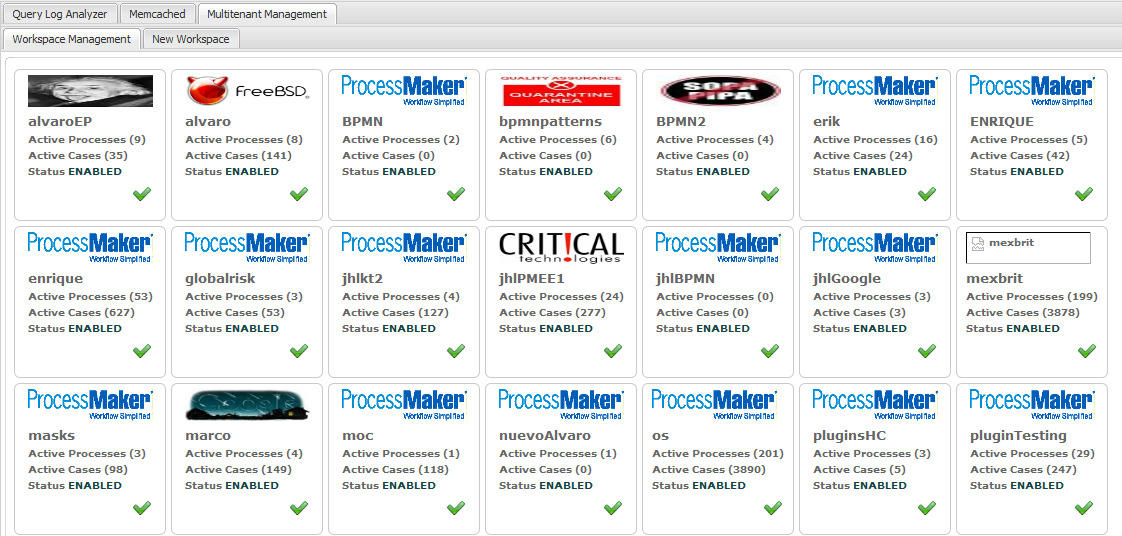
It gives the possibility not only to enable or disable workspaces but also to create them.
Click on the New Workspace tab at the upper left-hand corner of the console to create a new ProcessMaker workspace. Then fill out the Form for a New Workspace.
Form for New Workspace
In the form which appears, enter information about the new workspace.
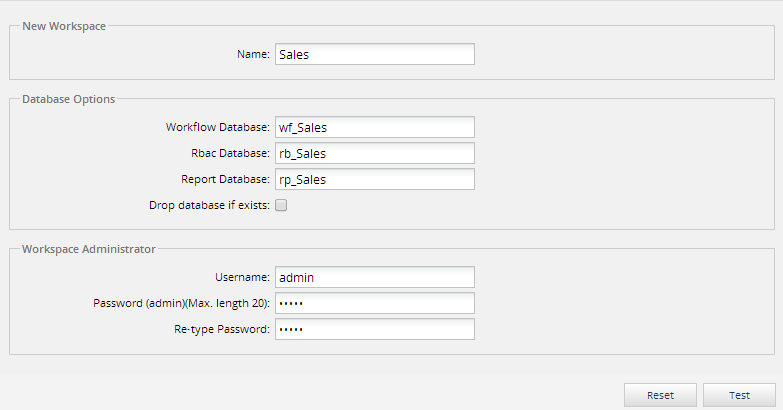
New Workspace
- Name: The name of the new workspace to be created.
Database Options: The three MySQL databases that will be created to hold data for the workspace. Databases in MySQL can have names which are 16 characters or less.
- Workflow Database: The name of the database which will hold data about processes, cases, users, PM Tables, etc.
- Rbac Database: The name of the database which contains the information about users to maintain a Role-Based Access Control (RBAC) system in ProcessMaker.
- Report Database: The name of the database holding case data which is exported through the Report Tables option.
- Drop database if exists: Check this option to delete any existing databases which have the same names as specified above. It is not recommended to check this option in most cases.
Workspace Administrator: Defines the credentials of the administrator user for the workspace that will be created. This user will have the role "PROCESSMAKER_ADMIN" which has permissions for all the ProcessMaker functions.
- Username: The username for the administrator of the new workspace. By default, the username is "admin".
- Password: The password of the administrator of the new workspace. The password must be entered twice to avoid careless typos. By default, the password is "admin".
After filling out the form, click on Test to check whether the entered values are valid and don't conflict with the names of existing MySQL databases. If there are no conflicts with any existing site a message window will open asking if a new site shoul be created:
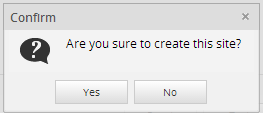
Click "Yes" to create the new site, or click "No" to close the window and return to the form
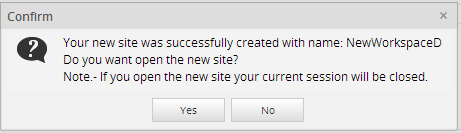
To be redirected to the login screen of the new workspace, click on Accept. To stay in the same workspace, click on Cancel; then use the web browser's back button (or ALT+BACKARROW) to return to the previous page.
Switching Workspaces
After a workspace has been created, change to the new workspace at any time by changing the URL in the web browser and pressing RETURN to refresh.

Hiding the Workspace dropdown box during login
Available Version: From version 2.8.
In version 2.8 and later, an option has been added to hide the Workspace dropdown box in the login screen, so that users cannot access other workspaces.
To configure this option, open the env.ini file with a plain text editor and add the WS_IN_LOGIN setting.
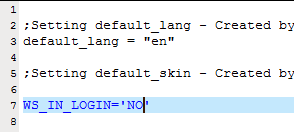
- WS_IN_LOGIN = 'YES'
- Enables the dropdown so users can select workspaces from the dropdown.
- WS_IN_LOGIN = 'NO'
- Disables the dropdown so users have to enter manually the name of the workspace to access the system.
- WS_IN_LOGIN = 'serverconf'
- Use this option when the Enterprise Manager is enabled in ProcessMaker. By default, this option disables the Workspace dropdown box in the login screen. If needing to enable it, setWS_IN_LOGIN to 'YES'.
Note: By default, when installing ProcessMaker 2.8, the Workspace dropdown box in the login screen is not enabled.