Overview
In ProcessMaker a workspace allows a group of processes and their cases to be managed as a cohesive unit. The data for each workspace is stored in one database in MySQL and its files are located in a separate directory, so there is no contamination of data between workspaces. Because the data is in separate databases and directories, workspaces can be separately backed up and restored.
Workspaces allow complex organizations to divide up their processes and users into separate groupings for easier data management. For example, the Human Resources, Accounting and Sales departments might all have their own separate workspaces which are accessed by different sets of users.
Businesses which offer ProcessMaker as a hosted service can create a separate workspace for each of its clients. The Enterprise Edition facilitates the hosting of workspaces by providing a user-friendly Multitenant Workspace Management, where workspaces can be easily managed with options to create, enable, clone, restore, backup, enable and disable workspaces, view statistics about multiple workspaces at a glance.
PHP Configuration
Before creating a workspace, it may be necessary to modify the file configuration of PHP. The location of the php.ini file depends on your operating system:
- Red Hat/CentOS/Fedora:
- /etc/php.ini
- Debian/Ubuntu/Mint/SuSE/openSUSE:
- /etc/php5/apache2/php.ini
- In Debian/Ubuntu systems with multiple web servers:
- /etc/php5/cgi/php.ini
- FreeBSD:
- /usr/local/etc/php.ini
- Windows:
- C:\Users\USERNAME\AppData\Roaming\ProcessMaker-X_X_X\php\php.ini
Open the file with a plain editor and set the max_execution_time value to 60 seconds or more. For example:
Save and close the file.
Creating Workspaces
The "workflow" workspace is create by default when ProcessMaker is first installed. This workspace is specified inside the URL when accessing ProcessMaker through a web browser:

Additional workspaces can be added either by changing the URL in the web browser in the Community Edition or through the Multi-tenant Workspace Management in the Enterprise Edition.
Creating Workspaces in the Community Edition
Login to ProcessMaker with a user who has the PM_SETUP_ADVANCE permission in his/her role. Then edit the URL in the web browser to redirect to the form to create a new workspace:
Replace <IP-ADDRESS>:<PORT> and <CURRENT-WORKSPACE> for your setup. For instance, if currently running ProcessMaker on a server at 192.168.1.100 on the default port 80 in the default workspace named "workflow", then use the address:
Then, fill out the Form for a New Workspace.
New Workspace Form
In the form which appears, enter information about the new workspace.
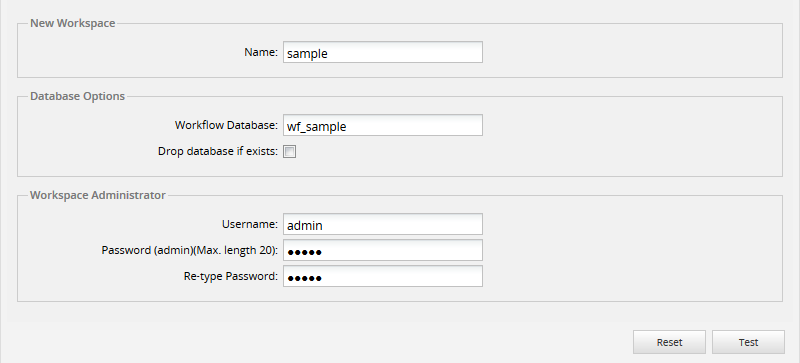
New Workspace
- Name: The name of the new workspace, which can contain a maximum of 13 characters.
Warning: Until ProcessMaker 3.0.1.7, don't use a similar or the same name of an existing workspace. For example, workflow, WORKFLOW, WorkFlow, wORFloW, etc. In the case of having workspaces with similar names, please delete one of them in order to avoid conflicts when restoring or logging in to the workspace.
Database Options: Unlike older ProcessMaker versions, the workspace data will be created just in one database:
- Workflow Database: The name of the database, which will hold processes data, cases, users, PM Tables, etc.
- Drop database if exists: Check this option to delete any existing databases which have the same names as specified above. It is not recommended to check this option in most cases.
Workspace Administrator: Defines the credentials of the administrator user for the workspace that will be created. This user will have the PROCESSMAKER_ADMIN role by default.
- Username: The username for the administrator of the new workspace. By default, the username is "admin".
- Password: The password of the administrator of the new workspace. The password must be entered twice to avoid careless typos. By default, the password is "admin".
After filling out the form, click on Test to check whether the entered values are valid and don't conflict with the names of existing MySQL databases. If there are no conflicts with any existing site, a message window will open asking if the new site should be created:
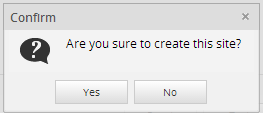
Click Yes to create the new site, or click No to close the window and return to the form.
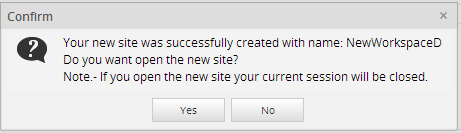
To be redirected to the login screen of the new workspace, click on Accept. To stay in the same workspace, click on Cancel; then use the web browser's back button (or ALT+BACKARROW) to return to the previous page.
Switching Workspaces
After the workspace creation, access to the new workspace at any time by changing the web browser URL.

Setting a Default Workspace
If only one ProcessMaker workspace is being used, it may be a good idea to add that workspace to the URL to make it the default workspace. If a default workspace is set, after entering the domain (e.g. http://127.0.0.1:8081), the system reads the configuration and redirects to the default workspace (e.g. http://127.0.0.1:8081/sysworkflow/en/neoclassic/login/login).
To set a default workspace, edit the file index.html with a plain text editor. The index.html file is generally found at the following location:
- Linux/UNIX:
- /opt/processmaker/workflow/public_html/index.html
- Windows:
Add the workspace name in line 6 of the code:
For example, if the default "workflow" workspace is being used, this line will look like:
Warning: These changes to the source code will be overwritten each time ProcessMaker is upgraded, or when the system properties are modified, so they will have to be reapplied after each upgrade or setup modification.



