ProcessMaker Administration
- Verify the compatibility of PHP and MYSQL for the purpose of designing processes and executing cases.
- Always check the integrity of the ProcessMaker database. Corrupt data causes bad performance when working with ProcessMaker.
- Make sure that the elements required for the processes to run, such as email servers, users, groups, departments, etc, are properly configured.
- Do not store unnecessary data in ProcessMaker.
- Use ProcessMaker command, such as flush-cache and other commands available in ProcessMaker.
- Make sure that the SSL certificate is valid in the server. This is especially necessary when working with the Gmail integration.
Backing Up and Restoring ProcessMaker
- It is highly recommended to make periodic backups of ProcessMaker.
- The restore and backup of a workspace can only be made on the same platform (Windows -> Windows, Linux -> Linux), because the names of the tables in MySQL in Windows are not case sensitive, which may make ProcessMaker have problems.
-
For Linux/UNIX, if the shared directory has been set with the permission "770" using the command "chmod -R 770" for security reasons, then log in as "root" or use the sudo command when backing up a workspace.
Another option is to add your user to the Apache group (which is "apache" for Red Hat/CentOS/Fedora, "www-data" for Debian/Ubuntu, and "www" for SUSE/OpenSUSE), so that the user can do backups:
useradd -G apache-group username - If using Linux/UNIX, it is necessary to specify the directory where the ProcessMaker script is located, so prepend "./" to specify the current directory:
./processmaker workspace-backup WORKSPACE [BACKUP-FILE] - When backing up bigger workspaces, the parameter
-s512dev can not be used in Windows systems. - Be prepared for a long wait when restoring a workspace. If restoring a workspace that users need to access, it is recommended to do the restore operation during a period when users will not need to access the workspace.
All the workspace files from the backup will be created in:
<install-directory>/shared/sites/WORKSPACE/with the same file permissions and same file owner as the shared directory. For greater security, change those file permissions (read more here).
Note:
In ProcessMaker 3.4.5 and later, the Admin user expiration date calculates as one year after starting from the ProcessMaker installation or workspace creation. It may become necessary to update when the admin user account expires. In ProcessMaker 3.4.4 and earlier versions, manually modify the date in the database using PhpMyAdmin. In the wf_<WORKFLOW> MySQL database, locate the USR_DUE_DATE field in the RBAC_USERS table, then enter a valid future date by clicking on the record's Edit link to edit the date:
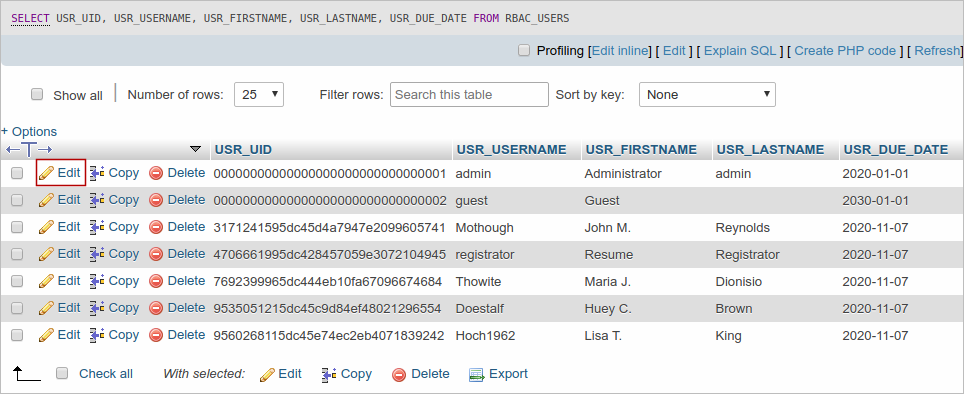
Alternatively, use the following query in PHPMyAdmin or in MySQL console, providing the admin:
Example:
As a best security practice, adjust the admin user account password and expiration date every 90 days.



