ProcessMaker Upgrade
- Make sure that the latest version of ProcessMaker is installed.
- Before upgrading, read the Release Notes to make sure that no major changes will affect the performance or functionality of the production or development environments.
- All changes should first be made in a development environment to make sure the changes do not provoke irreversible errors.
- It is not very easy to restore a previous version of ProcessMaker with a backup created with the Processmaker workspace-backup command, so it is recommended to make full ProcessMaker backups using the method described on this page of our wiki.
- If unsure about what the MySQL databases are named, log in to MySQL and use the SHOW DATABASES command to see the available databases.
- Do NOT delete the old ProcessMaker directory and then copy the new ProcessMaker directory to the same place, because the essential configuration information, the uploaded input documents and attached files from the old installation will be lost. Instead, decompress the file to overwrite any existing files without affecting any other files (such as the contents of the shared and workflow/engine/config directories, and the workflow/engine/test/bootstrap/gulliverConstants.php file). Read more here.
If the ProcessMaker directory isn't named "processmaker", then temporarily rename it "processmaker" so it will be correctly overwritten when the
tar.gzfile is decompressed. Then rename it back to its original name. For example, if ProcessMaker is installed at /usr/local/bin/pm, then rename it /usr/local/bin/processmaker before overwriting the code files. Read more here.mv /usr/local/bin/pm /usr/local/bin/processmaker
tar --overwrite -p -C /usr/local/bin -xvzf /root/processmaker-x.x.x.x.tar.gz
mv /usr/local/bin/processmaker /usr/local/bin/pmThe
-poption preserves the permissions of existing files. To verify these permissions and the owner of the processmaker directory, use the commandls -lls -l /opt/processmakerThe information displayed will look similar to the image below, which was made using a CentOS installation.
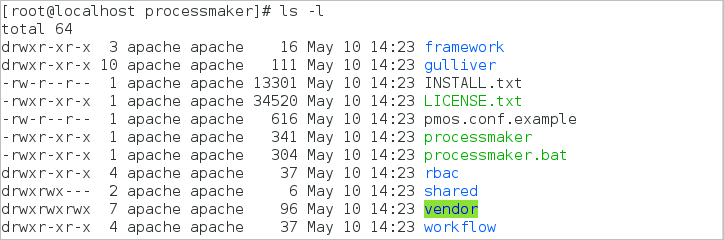
-
The
env.inifile is rewritten every time ProcessMaker is upgraded (the env.ini file file is used to set the configuration for the system). - If planning on uploading large files, generating large output documents or exporting large processes, it is recommended to set the
memory_limitto 256M or greater. This same value should be set as thememory_limitin your system'sphp.inifile. Read more here.



