Case Notes
The Case Notes option is used to add comments and observations about the case. The last column of the inbox displays an icon with the Case Notes, which is only present in My Cases and Advanced Search sections, available in the Home menu. The only way to see the Case Notes in the Tasks section is by opening the Case Details using the information icon. When the user clicks the icon with the Case Notes, it displays a modal window with a list of all the case notes and attached documents. It also has the options to add new comments and Send Email (Case Participants).
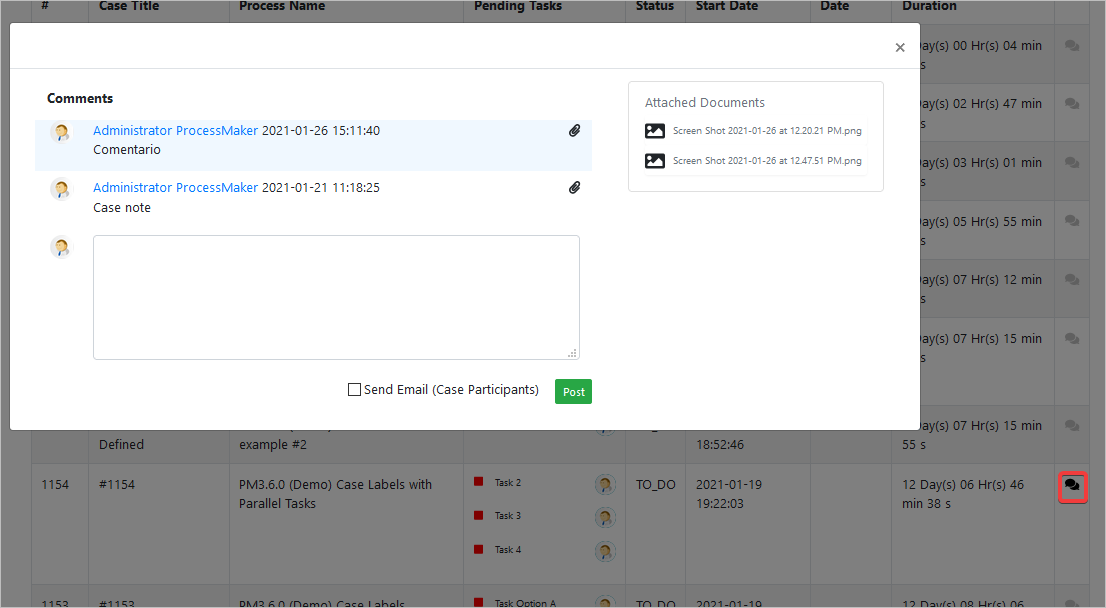
Cases Notes is also available on the Case Status Details.
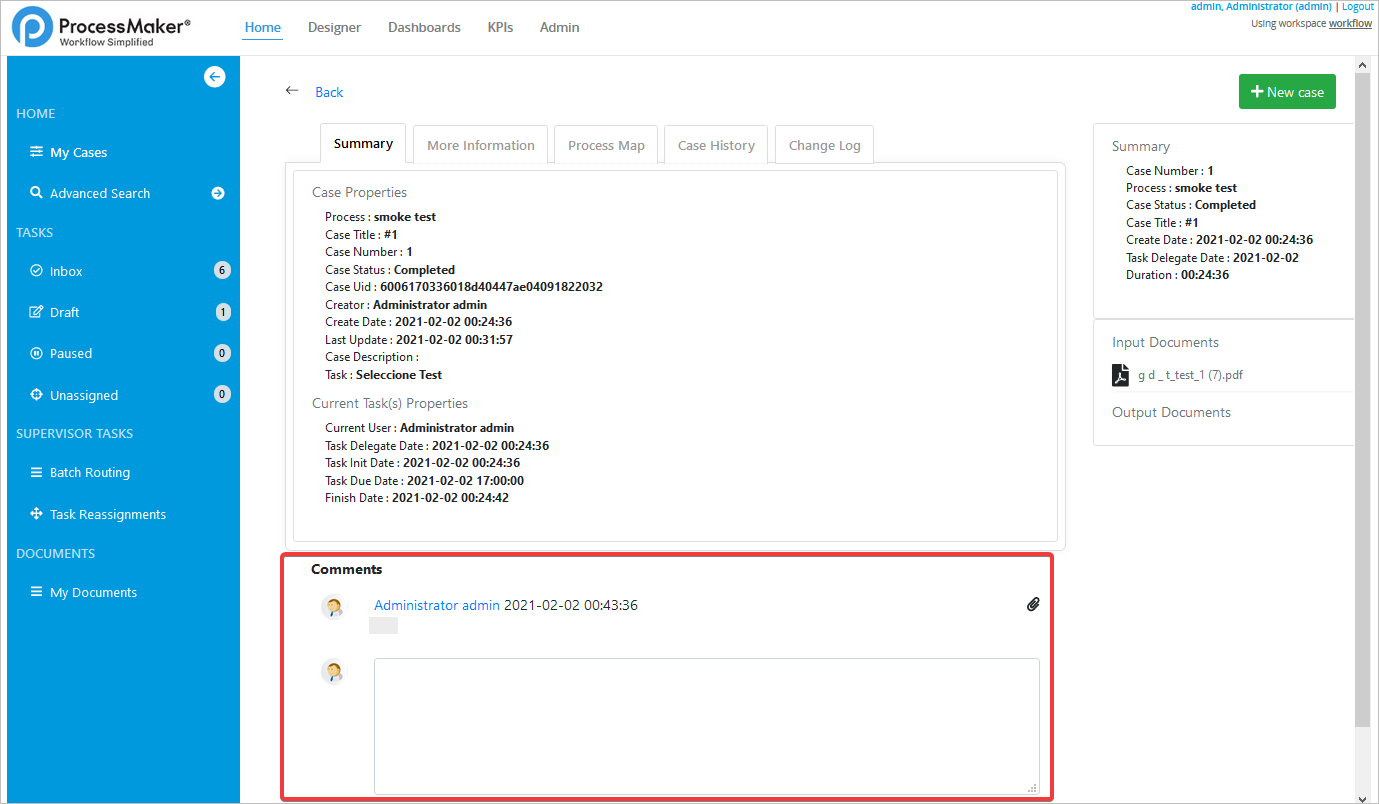
Cases Notes is also available when starting a new case or when opening the case from the Inbox, Draft, Unassigned, Paused, Review or Reassign folders.

To attach files to the case note, comment the text in the text area, and then drag and drop the file.
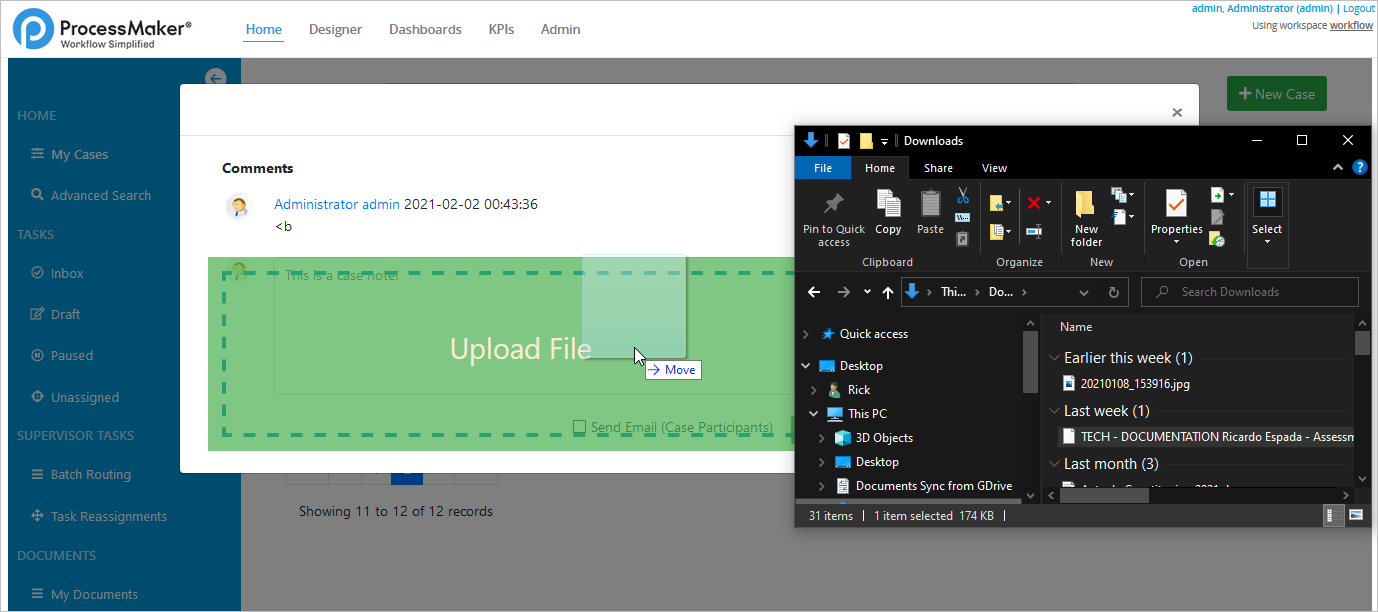
Remember that to access and post case notes in a case, the user must be assigned with a Case Note process permission. To learn how to configure this type of permission, read the Process Permissions page.



