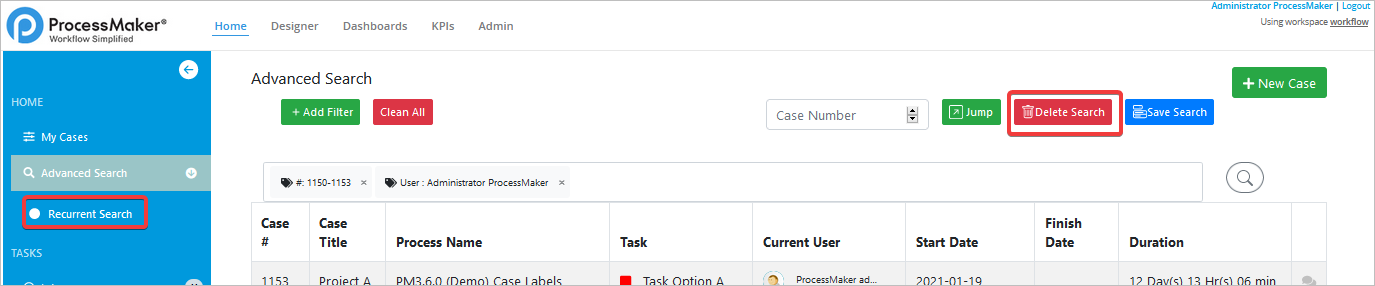Advanced Search
The Advanced Search provides the user a tool where is possible to add filter criteria, search by case numbers, jump to a specific case, save and delete the search.
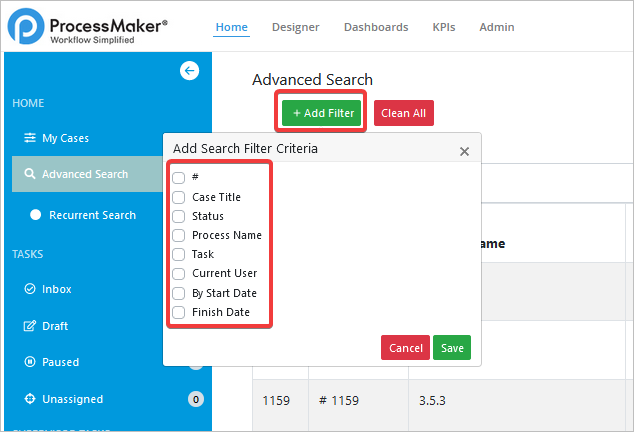
How to Add A Filter
The +Add Filter option opens a checkbox list with the following filters:
-
By Case #: It allows an integer number to search for a specific case number.
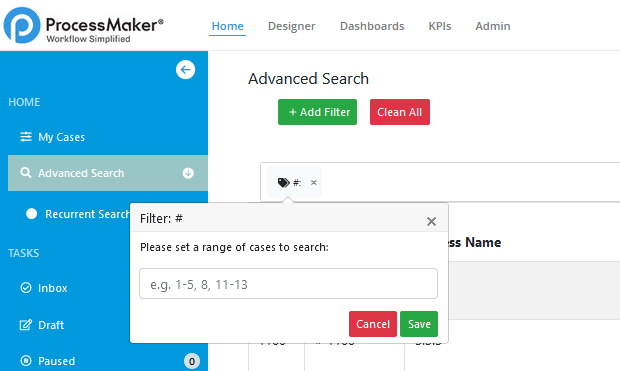
-
By Case Title: It allows an alphanumeric filled field search. By default the search uses full-text search unless the
env.inisetting is configured differently.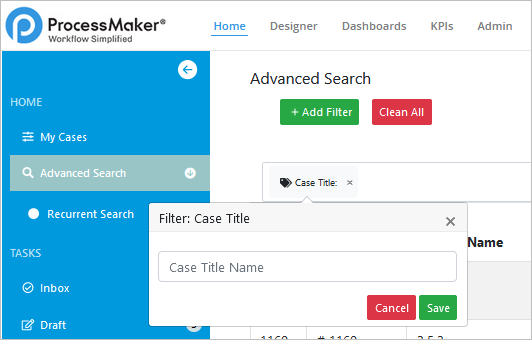
-
By Status: It allows a search for specific cases sorted by status.
- Draft
- To do
- Completed
- Canceled
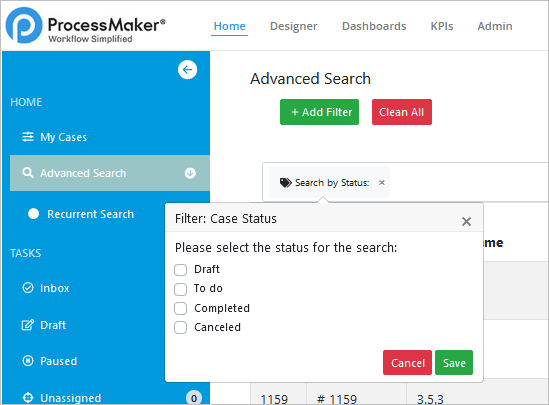
-
By Process Name: It allows searching for a name within a suggested field search.
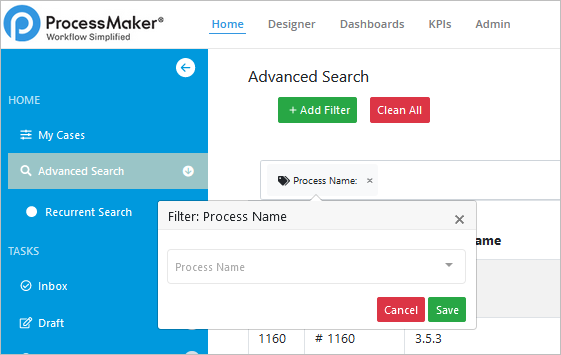
-
By Task: It allows searching a task name within a suggested field search.
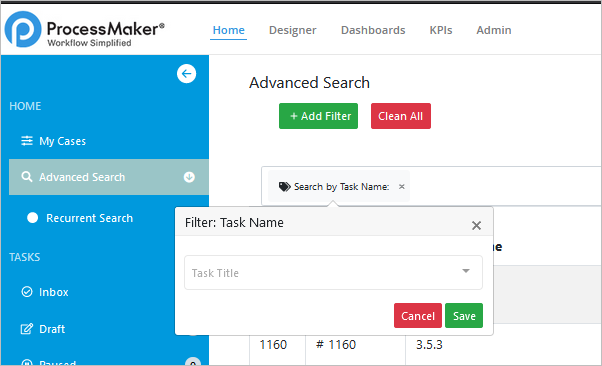
-
By Current User: It allows a search for a specific username via a suggested field.
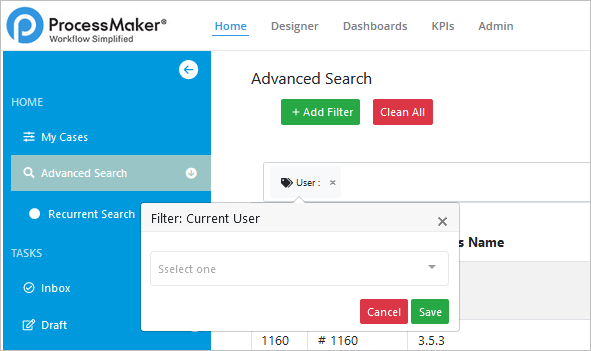
-
By Start Date: It allows a start date field search that can be From Date (required) to To Date (optional).
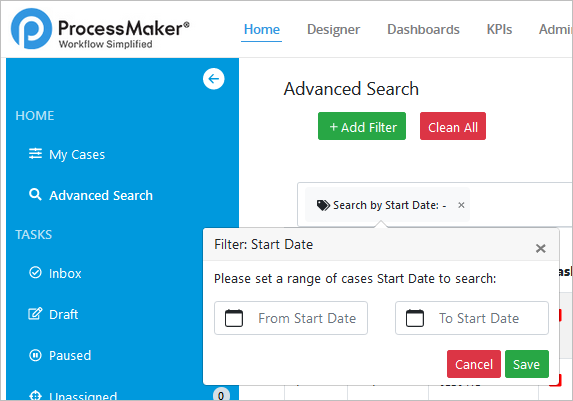
-
By Finish Date: It allows a date field that can be single or combines From Date and To Date (Optional).
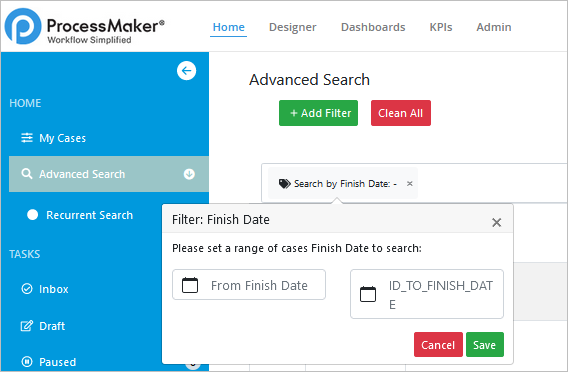
Note: The search is restricted by the rule criteria determined by the selected options.
To add a specific filter, click on the checkbox and click Save.
To delete all filters selected, click the Clean All button which allows the current user to reset all search filters.
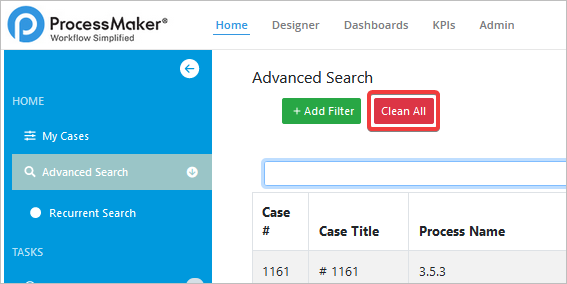
It is possible to search for a specific Case Number by entering an integer number in the Case Number field.

After entering a valid case number, click Jump to go directly to a specific case.

How to Save a Search
The Save Search option allows the current user to save all search filters applied in the search filter criteria. Click Save Search and after naming this search, it will display underneath the Advanced Search sub menu.
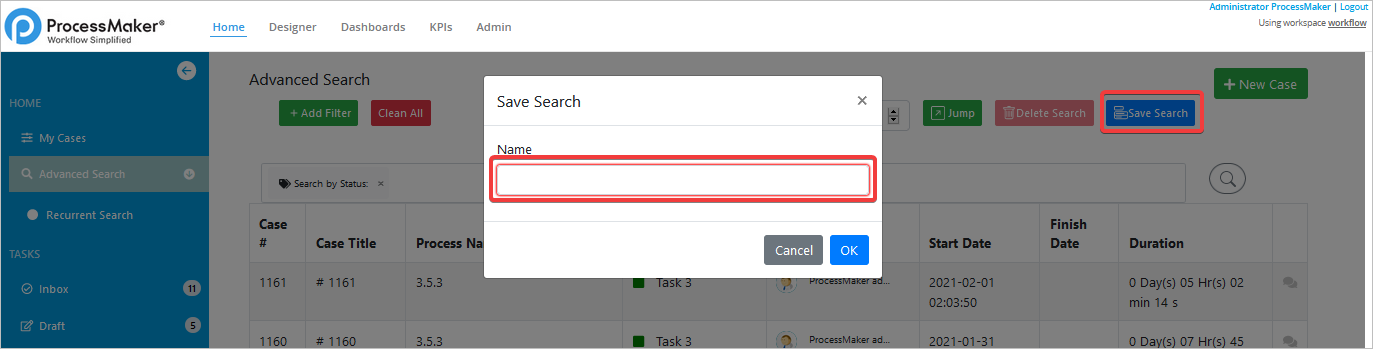
How to Delete a Search
After the saved search displays under the Advanced Search sub menu, click Delete Search and the saved search will be removed from the list