Steps
The Steps option displays all Dynaforms, Output and Input Documents assigned to the current task, allowing each document easy access.
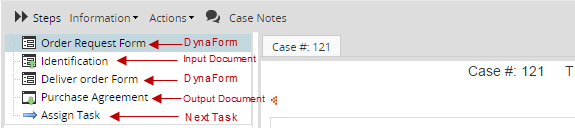
The Steps option is available when the case is in progress, it means that the case has an step actively running.
Note: Take into account the following:
Assigning Tasks
When all steps in a task have been completed, the case is ready to be routed to the next task. At this point, a new window displays information about the next task.
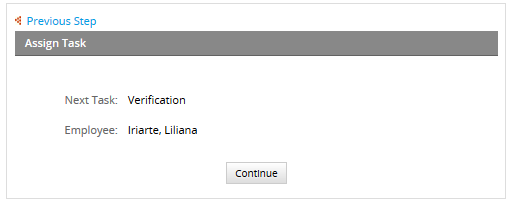
Where:
- Next Task: Task name where the case will be routed to.
- Employee: Name of the user who will be in charge of executing the task.
If for some reason there is no user assigned to the next task, the Error: The task doesn’t have any users. message displays.




